Supporting 22 crypto-based games and growing monthly. Automate claims and track their status. For a full list of supported games and launch commands, visit: Launch Commands.
Hello, Fellow Crypto Game Enthusiasts! Maintaining the Telegram Claim Bot takes around 40 hours a week, and we currently receive $5 a month in donations. If you find the scripts useful and want to support our ongoing development, consider becoming a Patreon or treat us to a cup of coffee ☕ for as little as $5. Your contribution helps keep the project actively maintained and expanding!
You can also support us at no cost by subscribing to and watching our YouTube channel, where we share more content and insights. Prefer crypto? Donations are welcome of any token through any of these 30 supported chains, including BSC, Polygon, or Ethereum, to:
0x070411DD6D9Ef8331F57349dD1952D3921456AA6
Want to learn more about the Telegram Claim Bot? Our blog posts are FREE to read on Patreon!
- Level Up with SideFans!: New game addition—SideFans by Sidekick. read more
- Stepan Token Giveaway and PitchTalk Added!: New game addition and a token giveaway on Tron! read more
- New Fixes, and a Fortune-Telling Game!: Iceberg, Spell, Cryptorank updates and a new game! read more
Many popular Telegram apps require frequent logins to maximize rewards - however, this Python script uses Selenium to automate human-like interactions in a real browser session, without injecting suspicious API calls. Designed to run on your local computer or VPS, the script monitors your account status within the app, claiming rewards at the optimal time. With an optional random timer offset, it further mimics natural behavior, minimizing risks and keeping your accounts active. It’s ideal for automating reward claims on Telegram mini-apps like Gamee, Hamster Kombat, and Blum, offering convenience without constant manual involvement.
For instance, when claiming Hot on Near-Protocol, or other Web3-enabled apps like Ocean on SUI and Vertus on TON, the script tracks when your reward storage is full and initiates claims automatically, reducing network load and transaction fees. Bots such as Oxygen, Time-Farm, and Lum City even feature auto-upgrade or auto-staking options, increasing the benefit vs mining alone. WARNING: Always do your own research, as some projects may ultimately deliver no real-world value and may try to upsell features for cold hard cash!
Watch along while I perform each step, from server setup, downloading and installing the script, configuring the options, and initiating your automated claims with the Video Walkthrough.
Using Docker simplifies the setup for non-technical users, by "containerizing" the application and its dependencies, keeping it separate from your main operating system, and ensuring a consistent environment across different architectures (X86/ARM64) and operating systems (Linux-based/Windows). This approach eliminates issues related to dependency management and version conflicts.
Install Docker Desktop on your PC or CLI Docker on a VPS and then type the following commands into a terminal. Refer to the DOCKER.md or video walkthrough for full details.
docker run -d --name telegram-claim-bot --restart unless-stopped thebrumby/telegram-claim-botdocker exec -it telegram-claim-bot /bin/bash./launch.sh./launch.sh statusFor more details on status, check out its STATUS.md guide.
You can type exit or CTRL+D to leave the container, which will remain running until stopped. You may use the docker exec command above to re-enter the container as often as needed.
We've detailed the process of setting up a relay from this script to a Telegram bot in step-by-step instructions. This includes creating a bot using BotFather, configuring your script to use the bot, and adding interaction levels. For comprehensive instructions, refer to the TG-BOT.md guide.
You can check out the WINDOWS.md guide or check out this video for further instructions.
To create a stand-alone (non-Docker) version, follow the instructions at LINUX.md or watch the video walkthrough. This method is compatible with Ubuntu-style operating systems and tested on Ubuntu 20.04 - 24.04.
💻 TIP: This project has no control over the size of your hardware, how many servers or devices you will use, or the number of game sessions that you will initiate on each device. However, it's important to remember that every game session you initiate using the recommended process manager (PM2) has an overhead in system resources.
- When not actively making a claim, each session uses around 35 MB of RAM (memory) and virtually no CPU load. During the Setup and Claim phases, each concurrent session requires approximately 450 MB of memory and utilizes a larger portion of your CPU resources. The concurrent claims setting (default value 1) limits the number of active claims to prevent hardware overload, if additional claim sessions become due, they will queue until a concurrent claim slot becomes free. If you have a multiple-core processor and generous RAM, you can increase this by changing the settings as described in the Usage Notes.
| Example Hardware Configuration | Recommended Maximum Concurrent Claims |
|---|---|
| 1 core, 1 GB RAM | 1 |
| 2 cores, 3 GB RAM | 4 |
| 4 cores, 4 GB RAM | 6 |
| 4 cores, 6 GB RAM | 8 |
- Hard disk space: Each game session has a saved browser cache which includes images, CSS, and JavaScript assets used by the game. Depending on the game, this can range from 100 to 400 MB. Additionally, the recommended process manager (PM2) also stores logs. If disk space is a concern, you can set limits on the PM2-LOGS.md or set
enableCacheto 'n' in the script settings.
It is the script user's responsibility to assess the capacity of their hardware, review it regularly, and limit the number of game session instances that they initiate to stay within the limits of their hardware. Failure to do so may lead to slow processing, script/server crashes, and the possibility you will be locked out of your server.
| Step-by-Step Video Walkthrough | YouTube Link | Video Length |
|---|---|---|
| Introduction: Play2Earn - Automating Claims in Telegram Games with Python - Hot, Cold, Vertus, and Tree | ||
| Dive into the exciting world of Play2Earn games as we explore automation techniques using Python. This video provides a comprehensive walkthrough on how to set up automated claims for games such as Hot, Cold, Vertus, and Tree. Learn how to efficiently manage game rewards and maximize your earnings with our step-by-step guide. | 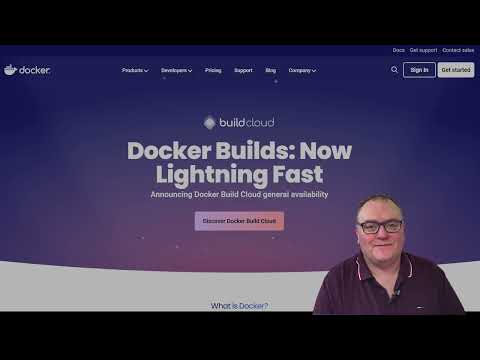 Watch Video |
03:38 |
| Windows Guide: Experience the Simplicity of Docker | ||
| Explore how to use Docker, a powerful tool for rolling out software such as our automation script. This guide is tailored for Windows users, providing a straightforward approach to setting up and using Docker for efficient software deployment. |  Watch Video |
10:09 |
| Step 2a: Setting Up an Amazon VPS for Automated Crypto Claiming Scripts | ||
| Setting up a virtual private server (VPS) on Amazon Web Services is easier than you think! This tutorial covers everything from creating your VPS to configuring it for automated crypto claiming scripts. Whether you're managing Hot, Cold, Vertus, or Tree, these strategies will help streamline your operations and enhance your mining efficiency. Note: If you're using the AWS free trial, select the Minimal Ubuntu 22.04 LTS - Jammy image, as 1 GB of RAM is no longer viable with Chrome version 130 and Ubuntu 24. | 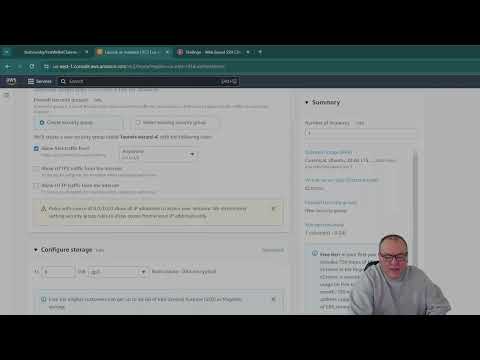 Watch Video |
03:57 |
| Step 2b: Setting Up Ubuntu on Windows Using WSL for Crypto Automation | ||
| Learn how to integrate Ubuntu with Windows using the Windows Subsystem for Linux (WSL) for enhanced crypto automation capabilities. This guide will take you through the installation and setup process, showing you how to prepare your system for automating claims in games like Hot, Cold, Vertus, and Tree. | 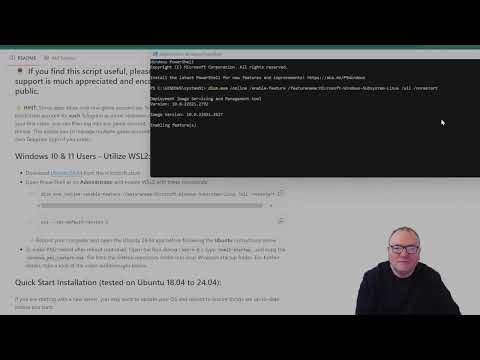 Watch Video |
03:47 |
| Step 3: Installing the Python Script and Configuring Automated Claims | ||
| Master the setup of automated claiming scripts in this detailed tutorial. We walk you through the installation of necessary Python scripts and show you how to configure them for efficient operation across various games such as Hot, Cold, Vertus, and Tree. This video is perfect for anyone looking to automate their gameplay and claiming process. |  Watch Video |
06:37 |
| Step 4: Setting Up Telegram Accounts: QR Codes and One-Time Passwords | ||
| Setting up Telegram accounts for mining games doesn't have to be complex. This guide demonstrates the use of QR codes and one-time passwords to access games like Hot, Cold, Vertus, and Tree. Follow along to learn how to secure and optimize your game accounts for maximum productivity and ease of use. | 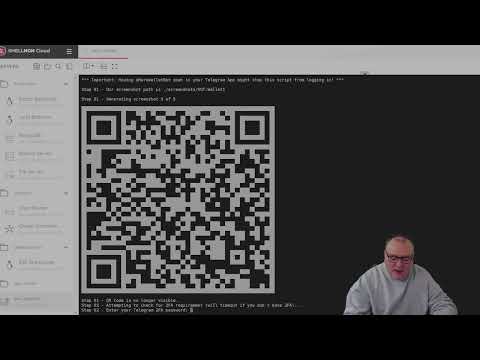 Watch Video |
03:45 |
| Mining Hot on Near Protocol - Wallet Setup and Automated Claiming Guide | ||
| This tutorial focuses on setting up a wallet and automating claims for the Hot game on the Near Protocol blockchain. We'll show you the crucial steps to ensure your wallet is properly configured and automated to claim rewards efficiently. Whether you're a beginner or an experienced miner, these insights will help you make the most of your mining efforts. | 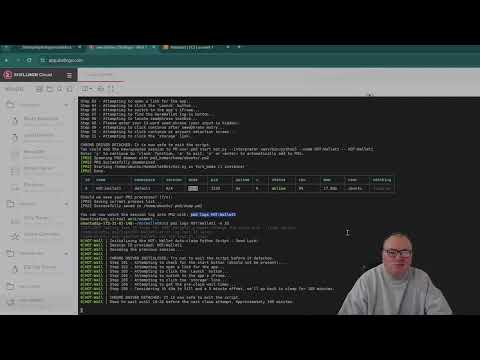 Watch Video |
05:42 |
| Automating Tree Mining with BNB Wallet: Setup and Claims Guide | ||
| Automate your Tree mining efforts using the BNB Wallet with this straightforward guide. Discover the essential steps for setting up your wallet, initiating claims, and optimizing the process to ensure continuous mining success. This video will equip you with the tools and knowledge needed to effectively manage and automate your mining operations. | 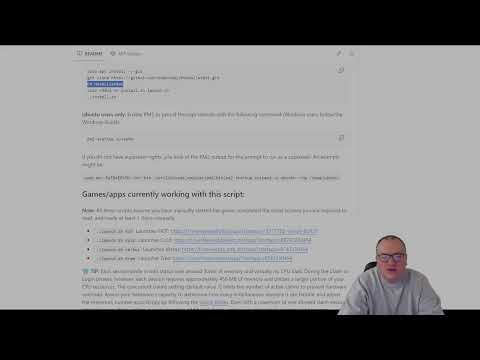 Watch Video |
03:04 |
- View all PM2 managed processes:
pm2 list
- View logs for a specific session (Replace
HOT:Wallet1with the actual name):pm2 log HOT:Wallet1
- To remove a managed wallet:
pm2 delete HOT:Wallet1
- Save configuration if you add or delete processes:
pm2 save
- You can now configure the Telegram Claim Bot to use a third-party proxy connection to bypass geo-location blocks or enhance privacy. Detailed instructions on how to configure a third-party proxy can be found here.
After executing the script with ./launch.sh, you'll be prompted to update settings and configure your session. Remember to adjust your settings upon startup to optimize the script's performance according to your server's capabilities.
If you choose "yes" when prompted to update settings, you can review and modify the following options:
-
forceClaim: Forces a claim the first time the script runs, regardless of whether the wallet is full. -
debugIsOn: Enables debugging to save screenshots locally (default is off). -
hideSensitiveInput: Hides sensitive information like phone numbers and seed phrases (default is on). -
screenshotQRCode: When enabled, attempts to log in via QR code scan instead of phone number and OTP. -
maxSessions: Sets the maximum number of concurrent claim sessions; additional wallets will wait for an available slot. -
verboseLevel: Adjusts the verbosity of console messages (1 = minimal, 2 = major steps, 3 = all messages). -
telegramVerboseLevel: Adjusts the verbosity of messages sent to the Telegram bot (0 = none, 3 = all messages). -
forceNewSession: Forces a new login, useful if the existing session encounters errors. -
lowestClaimOffsetandhighestClaimOffset: Define the range for randomized claim timing relative to when the pot is filled.- Examples of Random Claim Timing Based on Claim Offset:
-30, -15: Early claims randomly between 30 and 15 minutes before the pot is full.30, 60: Late claims randomly 30 minutes to 1 hour after the pot is full.-15, 15: Random claims within a 15-minute window before or after the pot is filled.
- Examples of Random Claim Timing Based on Claim Offset:
-
useProxy: Decides whether to use the built-in proxy (as of September 19, 2024, recommended off). -
requestUserAgent: If enabled, the script will prompt you to enter your user-agent each time. -
telegramBotToken: Allows you to relay information to a Telegram bot via BotFather. -
enableCache: Disabling saves disk space but increases network load.
- Sessions are auto-named numerically in the format "Wallet1" but can be customized to your preference. Reusing a name attempts to resume that session.
- If the script detects a saved Telegram session and you want to reuse it, you can choose it from a numbered list.
- To log into a new Telegram account, select 'n'. You will then be prompted to log in with a QR code or telephone number and OTP.
- If the QR code method is unsuccessful or disabled in settings, follow the OTP login procedure outlined below.
- Country Name and Phone Number
- Enter your country name using the same spelling as Telegram's login page or accept the default, which is auto-detected based on your IP.
- One-Time Password (OTP)
- Enter the OTP sent to your registered Telegram account.
- Two-Factor Authentication (2FA)
- If 2FA is enabled on your Telegram account, enter your 2FA password after the QR code scan or OTP entry.
- If your selected game requires a seed phrase to log in, carefully input your 12-word seed phrase, ensuring correct spacing without any punctuation or numbers.
- Note: Be cautious when entering seed phrases. Ensure the script is from a trusted source and your connection is secure to protect your sensitive information.
- Alternatively, if the game's login is based on your Telegram account, ensure you are logging into the correct account.
- Select "a" or press Enter to automatically add the session to PM2.
- Select "e" to exit to the Command Line Interface without adding to PM2.
- Select "y" to continue and attempt to make a claim.
After following these steps, if all inputs are correctly entered and no flooding block is in place, you'll be successfully logged into Telegram and your chosen game.
💡 Communication: The only external communication is with the Telegram Web App, which occurs over HTTPS, providing a secure channel.
selenium folder, as of v.1.3.6 there is also a duplicate of the session in ./HotWalletBot/backups - if this information were to become compromised, it would allow a suitably experienced individual to access your account.
💡 Debugging: Enabling debug mode captures the whole process as screenshots, excluding the seed phrase entry step. These images are stored locally to assist you in the event of errors and are not otherwise transmitted or uploaded in any way.
💡 Private Devices: Only use this script on private, secure machines or Virtual Private Servers that only you can access.
💡 Awareness and Discretion: Understand the security trade-offs of using this automation tool or any other third-party tools. Your vigilance is crucial in safeguarding your information.
Use of HotWalletClaimer is at your own risk. While we are confident that the script neither transmits nor stores your sensitive data, it is essential to acknowledge that devices can become compromised through viruses or other malicious software. The developers of HotWalletClaimer exclude any liability for potential security breaches or financial losses. It is your responsibility to safeguard your digital security. Always prioritize protecting your accounts and sensitive information.