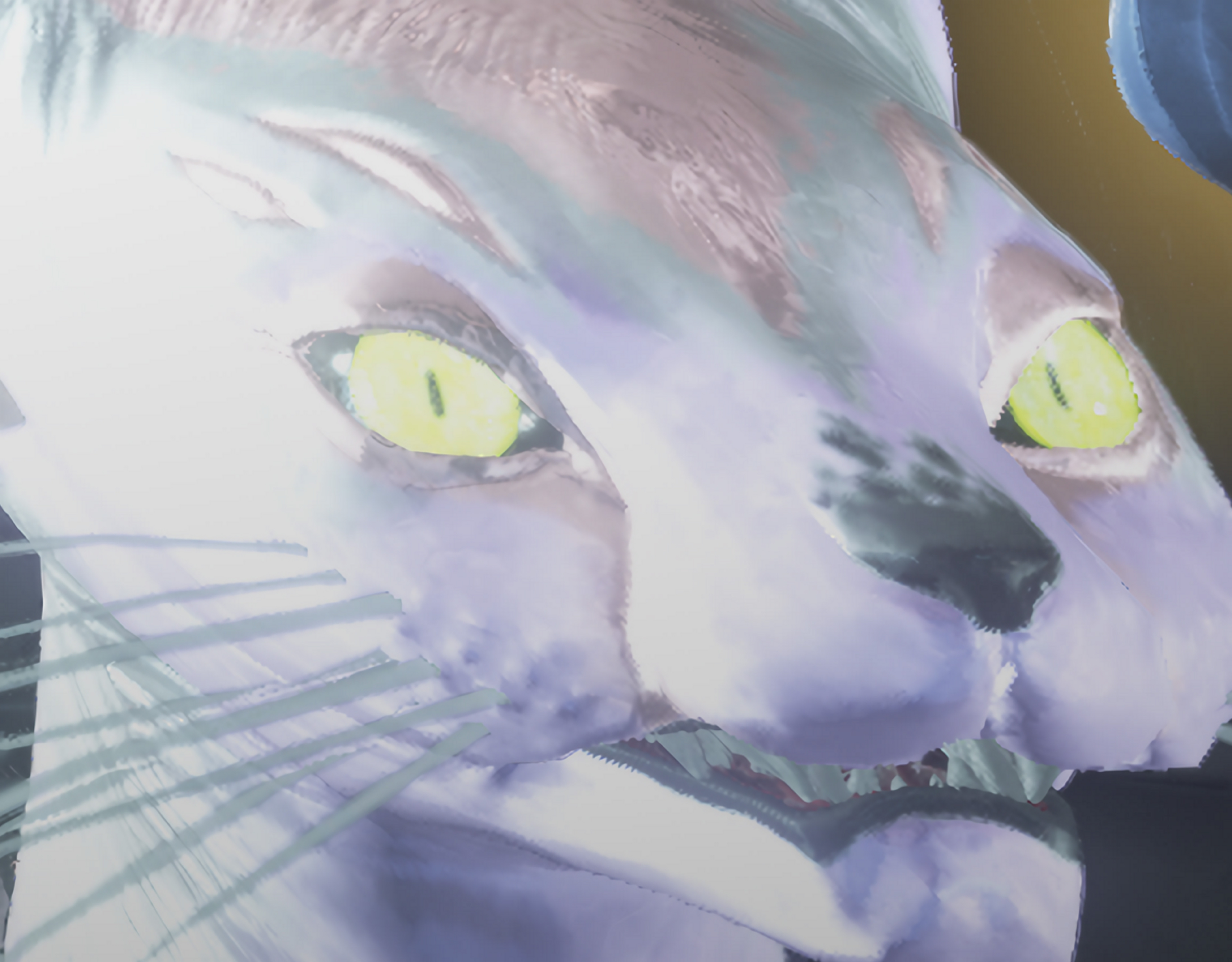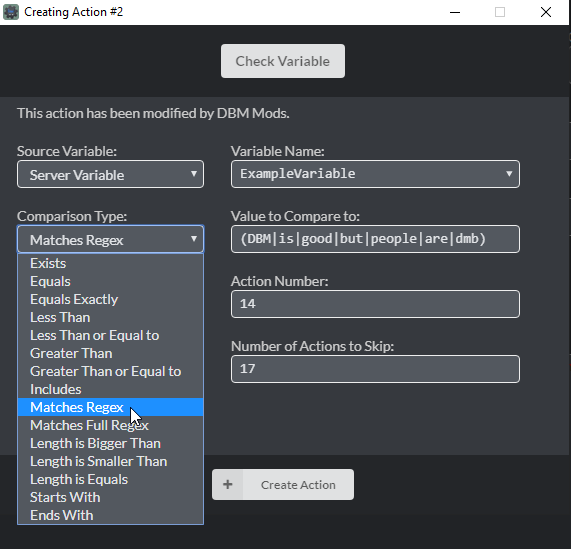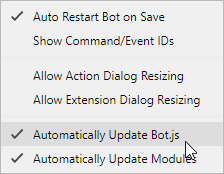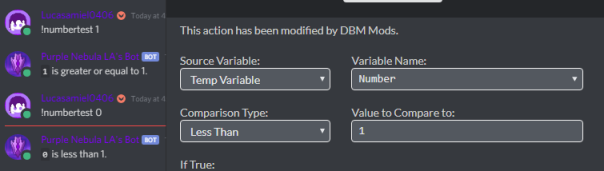[Complete DBM repo coming soon.] Never.
- Check Variable in nutshell -
Check Variable is a simple action to compare a variable, not limited only to text (string) and great for several functions, you can check the content of a message, check if a channel or user exists, there are several possibilities and ways to use this action, but as not everything is flowers, blind and intelligenceless beings exist, it's necessary to say that.
In case you didn't notice the Staff almost crucifying members in the bug channel. The action is not broken, there's nothing wrong, the UPDATED version works PERFECTLY. If you're having problems with this action, here is a short list of common mistakes you can make when using this action:
Solution 1: Enable auto update bot.js, Options > Automacally updated Bot.js.
Solution 2: Go to Steam, open your Library, right click DBM, go to Properties and Check Integrity to get up-to-date default actions.
- 2 - You are using the message object instead of its content (Await Response doesn't store the message content, but its object)
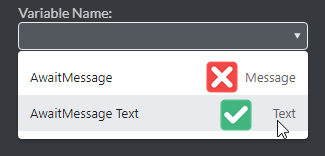
Solution: Store the Message Object using Await Response and then use Store Message Info to store the message content.
Solution: The name is self-explanatory, if you want to compare text you need to treat it like a Javascript string. For numbers you can check this reference.
- 4 - You used a variable in the wrong way, instead of
tempVars("Something")you did${tempVars(" Something")}. (But there's especific cases where you need${}, be careful)
Solution: Remove ${} and try again.
- 5 - You forgot something about the variable or made a typo, a
{maybe, erased something, always check for missing stuff
Solution 1: There's always a typo playing hide 'n seek with you, check all your Check Variables and look for something missing.
Solution 2: Do Solution 1 again or delete the action and redo it.
Solution: Number related options needs numbers, trying to use it like you're comparing a string will probably return an error, check this reference.
- 7 - You used DBM first before using your brain and logical reasoning.
Solution 1: Take a break, drink some water and go back to DBM.
Solution 2: Use your brain.
Solution 3: Think about what you're trying to do, what you'll check and create a mind path to understand better what the hell you're doing.
Solution 4: Delete DBM and start learning again how to use a computer.
If the action returned an error, use the support channels, don't look, think or imagine the bug channel, that channel is for real bugs and not for your mistakes or contraptions that go wrong, talk with people and try understand what you're doing wrong.
If you've read this far, started using the action properly and just deleted the message you were writing about Check Variable not working, thanks a lot, but if you persist in asking for help on this channel because something went wrong with the fully functional action, don't complain when you get a warn or someone is rude to you.
Regards,
me (Lucas Amiel) and all users/staff bored with the same questions.