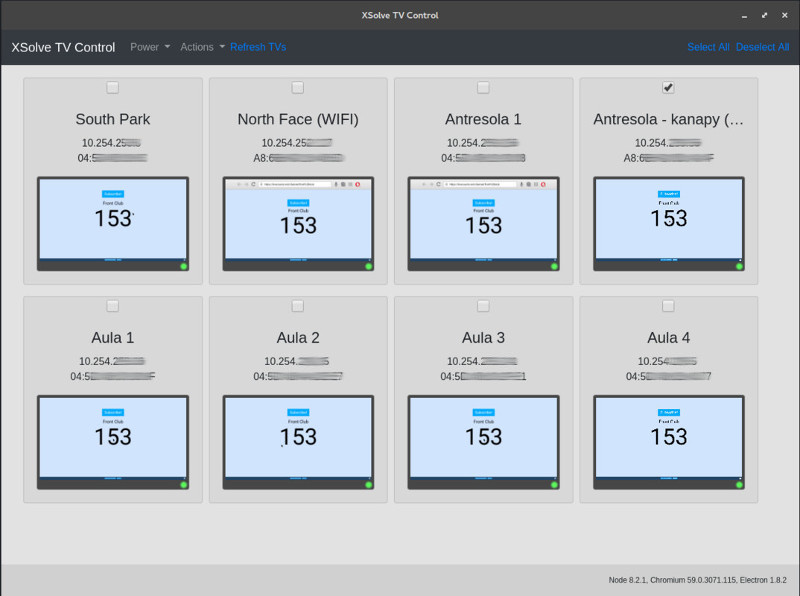XSolve TV Control is an application that allows to control multiple TVs at the same time.
Actions may be executed for one, few or all TVs. Currently implemented features:
- Turning TVs On / Off
- Volume control
- Running websites
- Running Youtube videos
- Running applications
- Killing applications
- Getting screenshots (only GUI version)
There are two ways of using XSolve TV Control - with GUI or CLI. With GUI you can control TVs in the easy way. CLI version may be useful for automating tasks for example to run TVs on specific hour etc.
Currently only Sony Bravia TVs with Android TV are supported. Support for most Android TV devices may be added soon.
Node 8.X is needed to run script. In case of Ubuntu you can install it using:
curl -sL https://deb.nodesource.com/setup_8.x | sudo -E bash -
sudo apt-get install -y nodejs
ADB is needed to execute ADB actions. In case of Ubuntu you can install it using:
sudo apt-get install adb
TV must be visible (pingable) from the PC.
ping some_tv_ip
Remote control must be enabled on the TV and key must be set.
Go to Settings -> Network -> Home network setup -> IP control.
Set Authentication to Normal and Pre-Shared Key and set Pre-Shared Key.
Enable Simple IP control (not verified if it's needed too).
ADB debugging must be enabled.
Open Settings -> About and click multiple times on Build informations in .
Go to Settings -> Developer options and enable ADB debugging.
TVs must be configured in tvconfig.json file - dist config tvconfig-dist.json is available.
Applications must be configured in appconfig.json file - dist config appconfig-dist.json is available.
Just install dependencies:
npm install
You can now run CLI version using: node tv-cli.js or GUI version: npx electron .
Help may be displayed using --help option.
node tv-cli.js --help
Displays available TVs (set in tvconfig.json).
node tv-cli.js --list
It's possible to select specific TV or TVs using --tv option.
node tv-cli.js --tv "tv name 1"
node tv-cli.js --tv "tv name 1" "tv name 2"
To select all TVs --all option may be used.
node tv-cli.js --all"
You can turn on selected TV/TVs using --poweron option.
node tv-cli.js --tv "tv name 1" --poweron
You can turn off selected TV/TVs using --poweroff option.
node tv-cli.js --tv "tv name 1" --poweroff
You can check current power state (on/off) using --state option.
node tv-cli.js --tv "tv name 1" --state
You can run specified application using --run option.
If application is added to appconfig.js application name may be used:
node tv-cli.js --tv "tv name 1" "tv name 4" --run opera
It's also possible to run applicaiton using package name:
node tv-cli.js --tv "tv name 1" "tv name 4" --run com.opera.sdk.example
You can view webpage using --viewpage option. Full url (with http:// or https:// must be used). Default browser will be used.
node tv-cli.js --tv "tv name 1" "tv name 4" --viewpage "https://google.com/"
You may also specify specific browser using --browser option:
node tv-cli.js --tv "tv name 1" "tv name 4" --viewpage "https://google.com/" --browser chrome
You can play youtube url using --yt command:
node tv-cli.js --all --yt "https://www.youtube.com/watch?v=G1IbRujko-A"