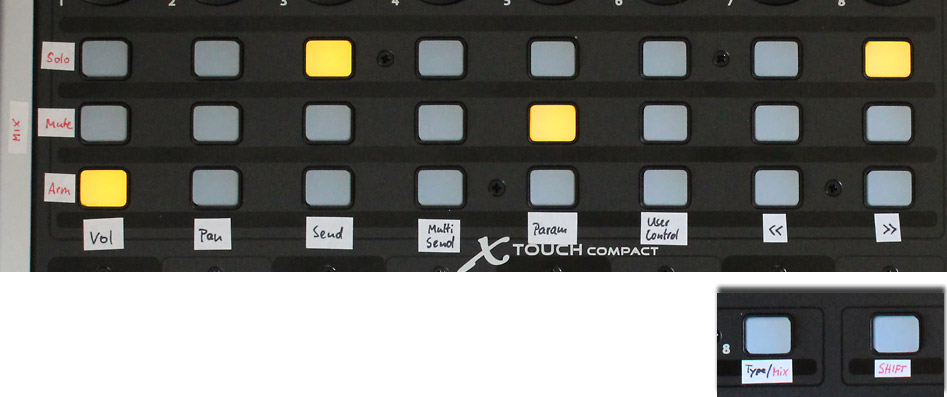Six values types (Volume, Pan, Send, MultiSend, Device Parameters (Remote Controls), User Controls freely assignable to three groups of hardware controls (Top Encoders, Right Encoders, Motorized Faders). Fully flexible & bidirectional.
You're controlling 8 channels at a time. The CH-Page buttons switch to the next/previous channel page. SHIFT + CH-PAGE selects the previous/next device in the selected channel. The MAIN Fader = Master Volume at any time.
In default mode ("Type mode", as opposed to Mix mode), the upper three button rows determine what "type of value" is controlled by each of the three main control groups:
- Top buttons --> determine value type of Top encoders,
- Middle buttons --> Right encoders
- Bottom buttons --> Faders
In each button row, the first 6 buttons define the assigned type, while the last two buttons can switch forth/back a page (where applicable). So in the above image, the top encoders are controlling the Sends, the faders controlling Volumes and the right encoders controlling the Device Parameters (remote controls). If you select a type that is already used by another control group, the two groups will swap their value types.
The types in detail:
- Volume (8 channels at a time)
- Pan (8 channels at a time)
- Send (8 channels at a time)
- The
<<and>>buttons select the next/previous send.
- The
- MultiSend (all sends of the selected channel; lockable)
- Initially, you're controlling "Send 1 - 8" of the selected channel. The
<<and>>buttons switch one send up/down, e.g. "Sends 2 - 9" after pressing>>first time. - You can lock MultiSend to the selected channel ("pinning" in Bitwig speak) by double-clicking a
MultiSendbutton, so you keep control over that channel's sends even when selecting a different channel. - A blinking
MultiSendbutton indicates it is locked.
- Initially, you're controlling "Send 1 - 8" of the selected channel. The
- Param (alias Remote Controls of the currently selected device; 2x lockable)
- You can lock (pin) to the device by double-clicking this button, so you stay in control over that particular device even after navigating to a different device or channel.
- A blinking
Parambutton means it is locked to a device. - The
<<and>>buttons select the previous/next Remote Control Page. - Pressing
Param + <<will lock (pin) to the device AND the remote control page, i.e. it will stick to the current page instead of following what gets selected in the GUI. - Pressing
Param + >>reveals the device's remote controls panel. - Pressing two
Parambuttons simultaneously opens the device's GUI (for VSTs or Bitwig devices like Phase4)
- UserControls
- 48 freely mappable User Controls in 6 pages of 8 UCs each
- The
<<and>>buttons select the previous/next page. - each user control mappable in Bitwig via
Rightclick -> Map to Controller or Key, then moving the desired fader/encoder
Pressing SHIFT + Type/Mix changes the mode of the top button rows. In Mix mode, each button column corresponds to one channel, with the buttons meaning Solo, Mute, Arm (from top to bottom).
 Normally, the buttons below the faders are Channel Select buttons.
Normally, the buttons below the faders are Channel Select buttons.
When holding SHIFT, they become Config buttons with different meanings:
Button 1-3: Punch In, Punch Out and Punch Auto-Reset which if enabled turns off PunchIn / PunchOut whenever transport stops.Button 4-5no useful idea yetButton 6: VU Meter on the top encoders' LED rings (I will likely remove this as it uselessly eats resources even when inactive. Plus it's ugly on LED rings in PAN mode)Button 7: Keep Config - if enabled, the bottom buttons stay in their state as ifSHIFTwas still pressed even it really isn't (useful when Punch buttons etc are currently more important than Channel Select ones)Button 8: Toggles the top button rows between Type mode and Mix mode
All rotatries are Push encoders. You can
- hold them pressed while rotating them to make 4x more precise value adjustments
- double-press them to reset a value to its default
If you have lots of automation going on, you can "mute" the faders temporarily by pressing SHIFT+STOP, so they won't follow value changes in Bitwig anymore but still will send MIDI data when YOU move them. When un-muting them, they'll move back to the correct position immediately.
IMHO, Behringer's fader caps and encoder caps are complete garbage, being slick as Teflon. I've found perfect replacements for them though, and I'd recommend them (no affiliate links):
- Fader caps from Alps (T-Lever, inner 18.5 x 1.5 mm, outer 25x13mm, chrome). 0.99 €/piece
- Encoder caps (6mm axis, 13mm diameter, 16mm height) 0.46 €/piece
-
The script requires a custom Layer A configuration. Download LayerA.bin here, then write it to your X-Touch Compact using Behringer's X-Touch Editor. (Tested with X-Touch Compact Firmware 1.12 / Editor Version 1.21).
-
Also, make sure GLOBAL CH is set to "CH 13".
- Download the latest ZIP file from the stable-versions-for-download/ directory and extract it to your Bitwig controller scripts folder:
- Windows: ~Documents\Bitwig Studio\Controller Scripts
- Linux/Mac: ~Documents/Bitwig Studio/Controller Scripts
- Open the preferences in Bitwig and go to Controllers
- Add the Controller script Behringer > X-Touch Compact (by Lennart Pegel) and choose "X-Touch Compact" for both input and output.