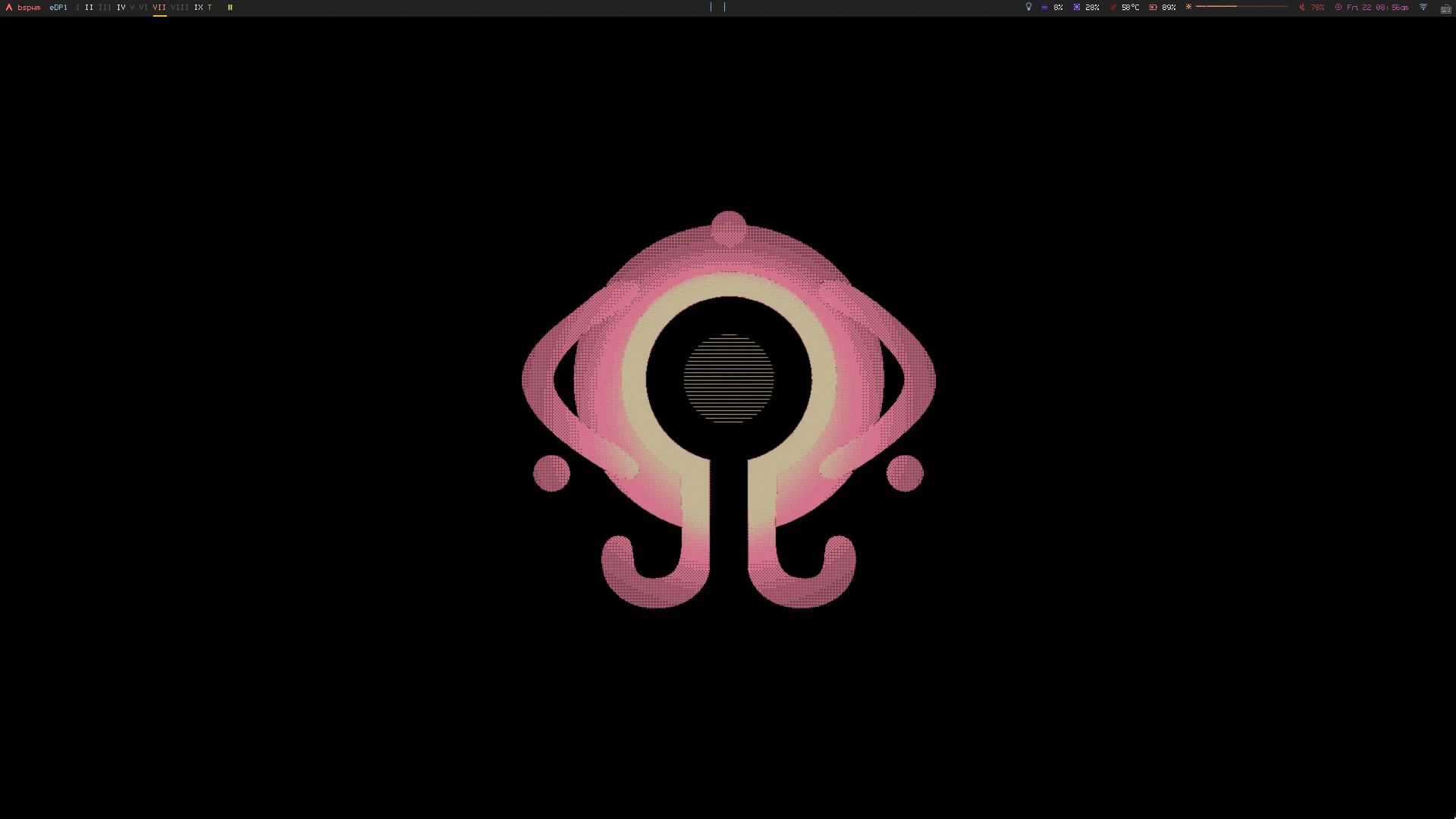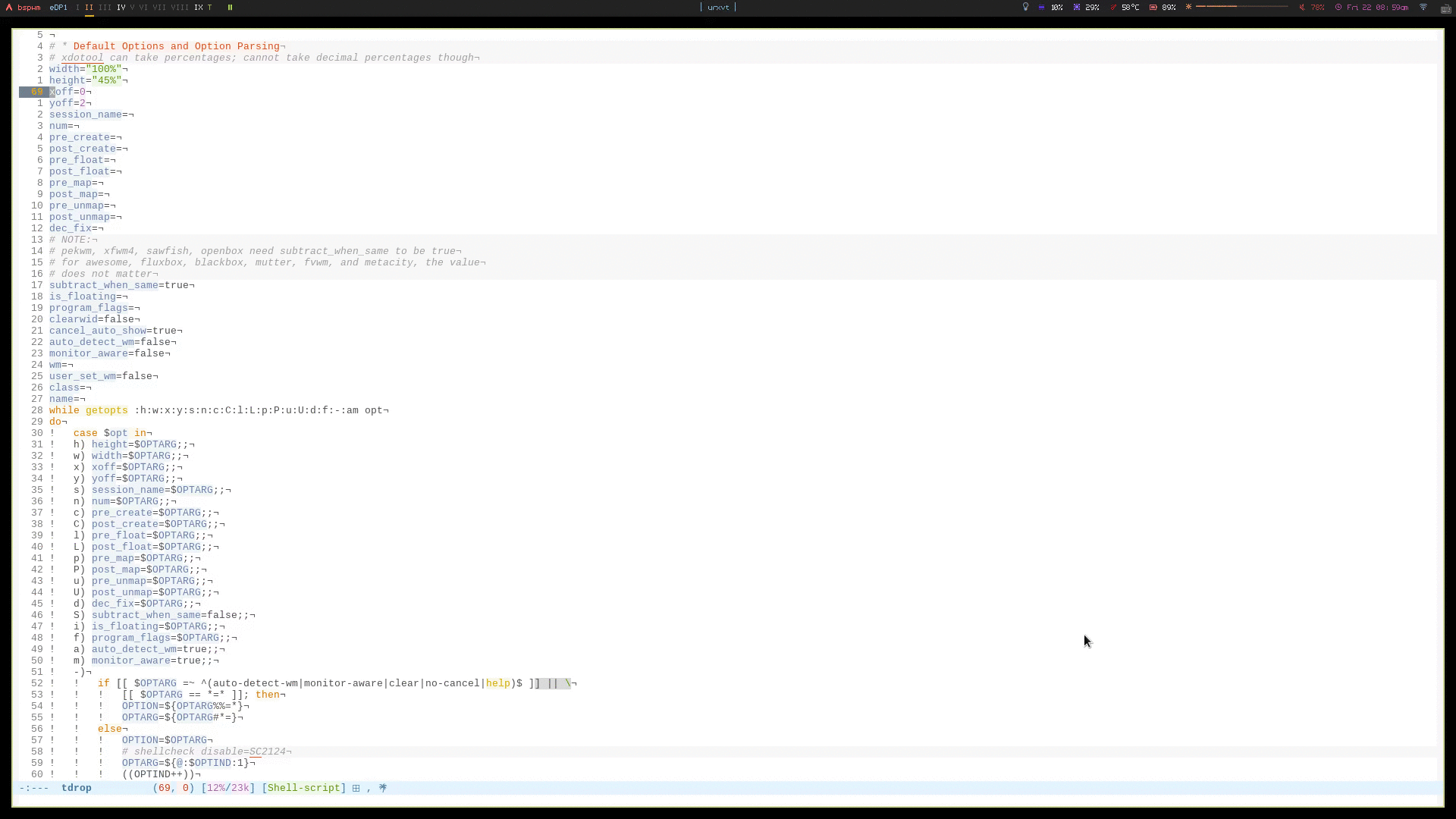This is a basic demo where tdrop is used to hide and show a terminal emulator on different desktops/workspaces:
This is a basic demo where tdrop is used to turn the current window (emacs) into a dropdown and then hide and show it on different desktops/workspaces:
- Supports essentially any terminal or other program of your choice
- Supports many window managers
- Supports turning any window into a dropdown on the fly
- Supports enforcing dropdown sizing and placement (e.g. to prevent panels from being hidden)
- Supports tiled and floating dropdowns
- Supports floating dropdown instances without requiring the user to create a rule to float all program instances (for some window managers that support both tiling and floating)
- Supports using multiple dropdowns of the same program (see
-n) - Supports automatically hiding a dropdown when opening a new window from it and then optionally re-showing the dropdown when the window is closed (this is somewhat comparable to “swallowing”, e.g. in dwm)
- Supports automatically starting programs and tmux, tmuxinator, tmuxifier or tmuxp sessions
- Supports automatically resizing dropdowns based on the current monitor’s size
- Has hooks for executing user commands
- bash
- basic utilities (probably already installed on linux)
- GNU coreutils (for install, tee, cat, mkdir, head, etc.)
- gawk
- GNU grep
- procps-ng (for pgrep)
- xprop
- xwininfo
- xdotool
Optional:
- xrandr (required for -m)
- tmux (required for -s)
- tmuxinator (optional for -s)
- tmuxifier (optional for -s)
- tmuxp (optional for -s)
Tdrop is in the AUR as tdrop-git and is packaged for Void Linux as tdrop. It can also be installed by cloning this repo and running sudo make install. One can then bind a key to it (e.g. with sxhkd).
# negative -w arg to account for a border width (default: 100%)
alt + s
tdrop -ma -w -4 -y "$PANEL_HEIGHT" -s dropdown kitty
The positional argument should be the name of a program in $PATH (as opposed to the full path to a program). It should always come after any tdrop flags. Flags for the program can come after it (e.g. tdrop urxvt -title foo).
For a full list of flags and documentation, see the manpage.
-w / --width, -h / --height, -x / --xoff, and -y / --yoff can be used to set the window size/position. The argument to any of these can be a number (e.g. -w 800) or a percentage (e.g. -w 100% or -w 33.3%) or empty (e.g. -w "" -h "" to prevent altering the window’s size). Negative numbers correspond to that many pixels less than 100% of the screen width (e.g. -w -4). To unmanage all geometry settings, you can specify -N / --no-manage. This is the same as -w "" -h "" -x "" -y "" and should not be used with any other geometry flags.
If you want to be able to resize the dropdown after creating it, you can use the -r / --remember flag to store/restore the dropdown geometry when hiding/showing.
By default, tdrop will hide the dropdown if it is shown anywhere. -A / --activate can be used to always activate/show the dropdown if it is not focused.
-s / --session should only be used for supported terminals and if the user wants to start/attach to a tmux, tmuxinator, tmuxifier or tmxup session. Note that you do not need to use -s to start tmux. You can always pass arguments/flags to the program that tdrop runs, e.g. tdrop kitty tmux.
Tdrop has basic checks to print errors for malformed commands (e.g. to require one positional argument). If a tdrop command does not work, please run it in a terminal or check /tmp/tdrop/log for error messages and consult the manpage before making an issue. For more information, see the Troubleshooting section.
Long options can now be used with whitespace instead of requiring a = (i.e. --long-opt value and --long-opt=value are both fine).
Old users please note that -W|--normal-window, -z|--sleep-terminal, and -Z|--sleep-window are no longer necessary and have been removed. Similarly, the old hook flags (-p, -P, -M, and -O as well as --create-hook and --map-hook) have been replaced with more specific and useful versions.
-a / --auto-detect-wm can be specified to automatically set certain options (-l, -L, -d, and/or -i) based on the current window manager. These flags (whether automatically or manually set) may be necessary for tdrop to behave correctly (e.g. they are required for -w, -h, -x, and -y to work correctly for tiling window managers with floating support). See the manpage for further details about these flags.
Note that if you’ve used wmname to change your window manager’s name, tdrop will use any settings for that name instead. In this case, you will generally need to specify the real name of your window manager using the --wm flag in order for -a to work correctly (e.g. if you are using bspwm and have run wmname LG3D, you will need to specify --wm bspwm).
-m / --monitor-aware can be specified to automatically resize the dropdown based on the current monitor’s size when percentages are used for -w and/or -h. This may be helpful for users of multiple monitors who don’t want dropdowns spanning across monitors.
This is particularly useful when using a percentage or negative value with -w, -h, -x, and/or -y. For example, -w -4 normally corresponds to a width 4 pixels less than 100% of the screen width (potentially the combined width of multiple monitors). With -m, the pixel values are calculated using the dimensions of the current monitor alone. Negative values may be useful when the window manager (possibly due to window decorations) causes a dropdown with -w 100% to go over the edge of the screen. The -m option will also automatically resize and/or reposition the dropdown when opening it on a different monitor when one or more of the geometry arguments are negative or percentages.
Some window managers allow querying what the current monitor is or directly for its geometry (e.g. bspwm, i3, and herbstluftwm), but for other window managers, tdrop determines the current monitor based on the position of the active window. For these window managers, if the desktop is empty, tdrop must wait for the dropdown to be created or mapped before getting the monitor info. This may cause a slight delay before the dropdown is properly resized. If -m does not work at all or there is a specific way to query for the current monitor in your window manager, please make an issue.
See the manpage for more information.
Tdrop does not support programs that use Wayland directly, but it does work under Wayland if the program uses XWayland. If your program defaults to using Wayland, you can generally force it to use XWayland by setting the environment variable WAYLAND_DISPLAY=no.
Also note that certain tdrop features don’t work under Wayland due to limitations of xdotool. For instance, -m / --monitor-aware only works when combined with -t / --pointer-monitor-detection.
Example:
WAYLAND_DISPLAY=no tdrop -mta alacritty
If you are using Hyprland then hdrop can emulate the main feature of tdrop, namely running, showing and hiding a given program depending on its current state.
As Flatpak jails applications, the PID cannot be used to find the attached window. A class name has to be given in order to find it, with --class.
As Flatpak is considered by tdrop as the program to run, tdrop cannot differentiate 2 different flatpak applications. Use the -n option for this purpose.
Example:
tdrop -ma -n signal --class=signal flatpak run org.signal.Signal tdrop -ma -n firefox --class=firefox flatpak run org.mozilla.firefox
For some window managers that require a window to be repositioned after re-mapping it, some flicker may be noticeable. This flicker has been mostly fixed for some window managers (e.g. in the Gnome Shell and Cinnamon DEs) and improved for others. It is usually worse on tiling managers where the window must be re-floated every time it is mapped. The way around this is to use rules to either always have the class or name (see --name) floated or one-time rules to only float the next instance of a class. For example, since bspwm has oneshot rules and generally doesn’t alter the size/position of a window, there isn’t any movement flicker.
A more consistent workaround to improve visual flickering regardless of the window manager is to enable fade-in for the compositor. For picom this can be done by setting fading = true; and adjusting the fade-delta in the ~/.config/picom.conf accordingly.
Tdrop provides hook flags that the user can specify to run commands at various stages during execution. These commands can make use of any global, internal tdrop variable, such as $width, $height, $xoff, $yoff, $class, and $wid (to prevent evaluation of these variables, the user can specify the hook command in single quotes). For example, to set a dropdown as always on top, the user could specify -P 'wmctrl -i -r $wid -b add,above'.
Note that for --pre-map-hook and --pre-map-float-command, the window id is not guarunteed to be known (since the window may not have yet been created), so any script that makes use of these flags should first check if $wid is defined. The window id will not be defined for --pre-create-hook (even for current; I can change this if there is a use case for it).
-c / --pre-create-hook
Program The command will run once before the program is started.
Current The command will run once before unmapping the current window.
Hide and Show No effect.
-C / --post-create-hook
Program The command will run once after the program is started and its window is active.
Current The command will run once after unmapping the current window.
Hide and Show No effect.
-p / --pre-map-hook
Program / Current / Show The command will run before creating the window and before subsequently mapping the window.
Hide No effect.
-P / --post-map-hook
Program / Current / Show The command will run after creating the window and after subsequently mapping the window. Note that unlike the pre-map hook, this will always run when showing the window, even if it was not previously unmapped (e.g. it is just being activated if -A is specified, or it is just being moved from another desktop). If you need different behavior (e.g. you need newly added distinct --(pre|post)-show-hook flags), please comment on this issue.
Hide No effect.
-u / --pre-unmap-hook
Program / Current / Hide The command will run before unmapping the window.
Show No effect.
-U / --post-unmap-hook
Program / Current / Hide The command will run after unmapping the window.
Show No effect.
-l / --pre-map-float-command
A command specifically meant to float the window. Note that if you specify this, it will override any defaults from -a.
Program / Current The command will run before mapping the window.
Hide No effect.
Show The command will run before mapping the window only if it was previously floating.
-L / --post-map-float-command
A command specifically meant to float the window. Note that if you specify this, it will override any defaults from -a.
Program / Current The command will run after mapping the window.
Hide No effect.
Show The command will run after mapping the window only if it was previously floating.
In addition to creating dropdowns, tdrop can automatically hide a window and later un-hide it. For example, if gvim is opened to write a git commit message from the terminal, tdrop can automatically hide the terminal (dropdown or not) and restore it after the user is finished writing the commit message:
hide_on_open() {
tdrop -a auto_hide && "$@" && tdrop -a auto_show
}
alias gc='hide_on_open git commit'
The most useful application of this functionality is probably when opening videos, images, etc. in an external program from a file manager like ranger. For example, in the rifle.conf:
mime ^video, has mpv, X, flag f = tdrop -a auto_hide && mpv -- "$@" && tdrop -a auto_show
If hide_all is given instead of a program name, tdrop will hide all visible dropdowns.
If foreach is specified, tdrop will evaluate the following command for each dropdown. Here are some example commands:
# same as hide_all
tdrop foreach 'unmap $wid'
# hide only floating dropdowns on herbstluftwm
tdrop foreach 'herbstclient compare clients.$(printf 0x%x $wid).floating = on && unmap $wid'These terminals have been tested with tdrop and support the -s and -a flags unless otherwise specified:
- Alacritty
- cool-retro-term
- GNOME terminal (GNOME, Unity, Cinnamon, etc.)
- kitty
- Konsole (KDE)
- LilyTerm (requires
confirm_to_execute_command 0in config for-sor-f '-e...') - LXTerminal (LXDE)
- MATE terminal (MATE)
- QTerminal (LXDE)
- Roxterm
- Sakura
- Terminology (Enlightenment)
- Termite
- Tilix (previously terminix)
- tinyterm/minyterm
- URxvt (including urxvtd)
- Wezterm
- Xfce4-terminal (XFCE)
- xiate
- XTerm
If your terminal doesn’t work with tdrop, feel free to make an issue. Please follow the steps in the Troubleshooting section.
- Chrome/chromium
- Firefox
- Brave
- Emacs and emacsclient
- Discord
- Tabbed
- Todoist
- Postman
- Spotify
- Clementine and Strawberry
- etc.
The primary goal of tdrop is to “just work” with any window manager. The primary differences between how tdrop deals with different window managers is the strategy it takes for floating only the dropdown (as opposed to all instances of the class that the dropdown is). There are three types of window managers as far as tdrop is concerned:
If your window manager does not support floating, there’s nothing to worry about. Binding a key to tdrop <flags> terminal should work. Options for resizing and movement that work only with floating window managers are not supported. One can, however, add post-map and post-unmap commands to do something like change the layout to fullscreen when showing a dropdown then revert the layout when hiding the dropdown. Previously (-a) would automatically do this for herbstluftwm, but it now supports floating.
For floating window managers, tdrop should also generally “just work”, but you may need to add the -a option for auto-showing to correctly restore the previous geometry.
That said, these are the floating window managers that currently have been tested:
- mutter (gnome shell)
- muffin (cinnamon)
- xfwm4 (xfce)
- metacity (gnome 2)
- marco (mate)
- kwin (kde)
- openbox (lxde)
- compiz (unity)
- pekwm
- fluxbox
- blackbox
- fvwm
- sawfish
- goomwwm
If your dropdown moves out of place when being shown, make an issue, and I will add settings for it.
These window managers currently will work with -a for a floating (instead of tiled) dropdown:
- bspwm (support for versions prior to 0.9.1 was dropped on 2016/09/22)
- herbstluftwm (v0.8.0 or higher)
- i3
- awesome
Awesome support may be buggy; if you encounter problems, please report them.
Necessary features don’t work on many window managers, including mine.
Maybe in the future. The only advantage I can see over xdotool is that it can toggle mapping (mapw -t), but this wouldn’t be used in this script anyway since different code is executed depending on whether or not the window is mapped or unmapped. Also the command names are somewhat cryptic.
You can specify the --debug flag to have tdrop print more verbose debugging output. Tdrop will automatically also save this output in /tmp/tdrop_"$USER"_"$DISPLAY"/log. If tdrop does not appear at all, or there is some error, you can add the --debug flag and examine the log file or run the tdrop command in a terminal to see if the issue is obvious (e.g. tdrop will error if you do not have the required dependencies installed).
Please make an issue. Including the following information would help resolve the problem more quickly.
Basic:
- The incorrect behavior: Does the window appear at all? Is the problem that it is not floated correctly in a supported wm? Or is it a feature request for
-asupport? - Whether things work as expected with a basic
tdrop <terminal>(no flags) or whether the issue occurs with a specific flag (probably-s)
Additional helpful information:
- If the problem only occurs with the
-sflag, the issue is likely due to the fact that not all terminals have compatible-eflags. It would be helpful if information on how the terminal’s flag for executing a command works. Is it something other than-e? Are quotations required or incorrect (“-e ‘command -flags …’” vs “-e command flags”)? - If the issue is with the dropdown behavior (e.g. tdrop keeps opening new windows for the program), does the program share a PID across all instances (e.g. open several windows and provide the output of
pgrep -l <program>)? Does the program have a daemon and client?