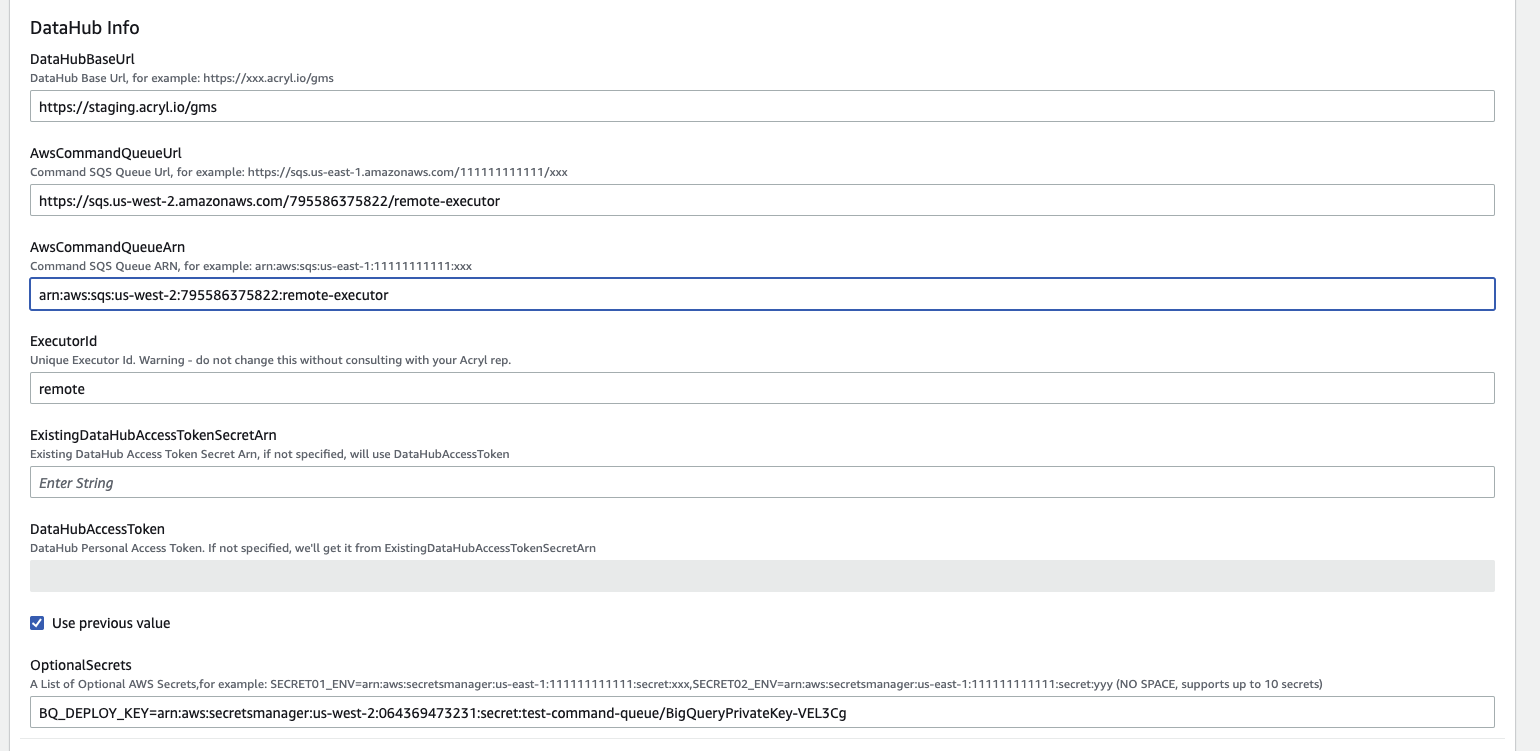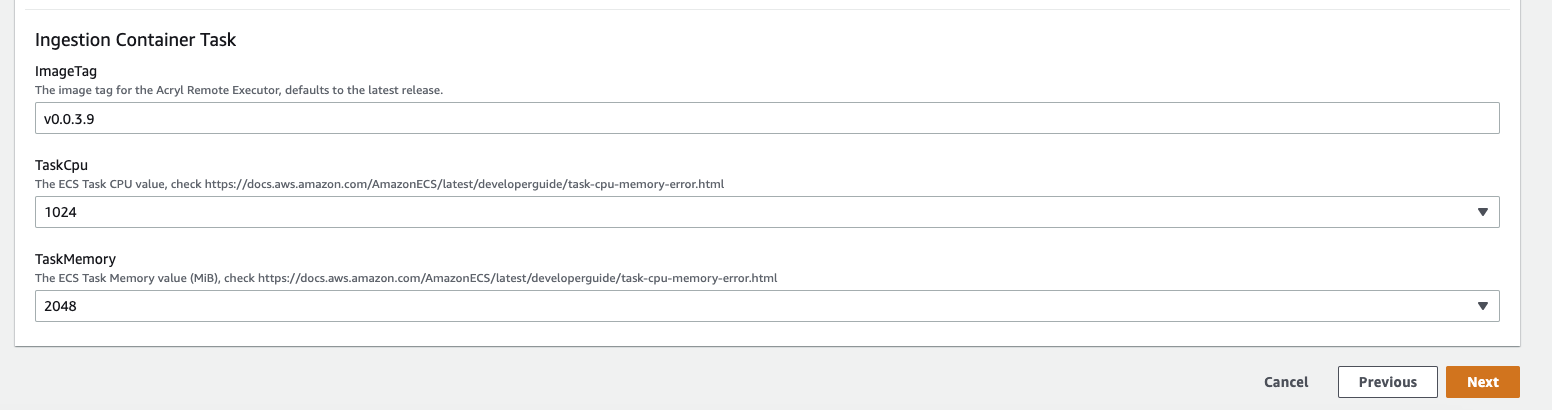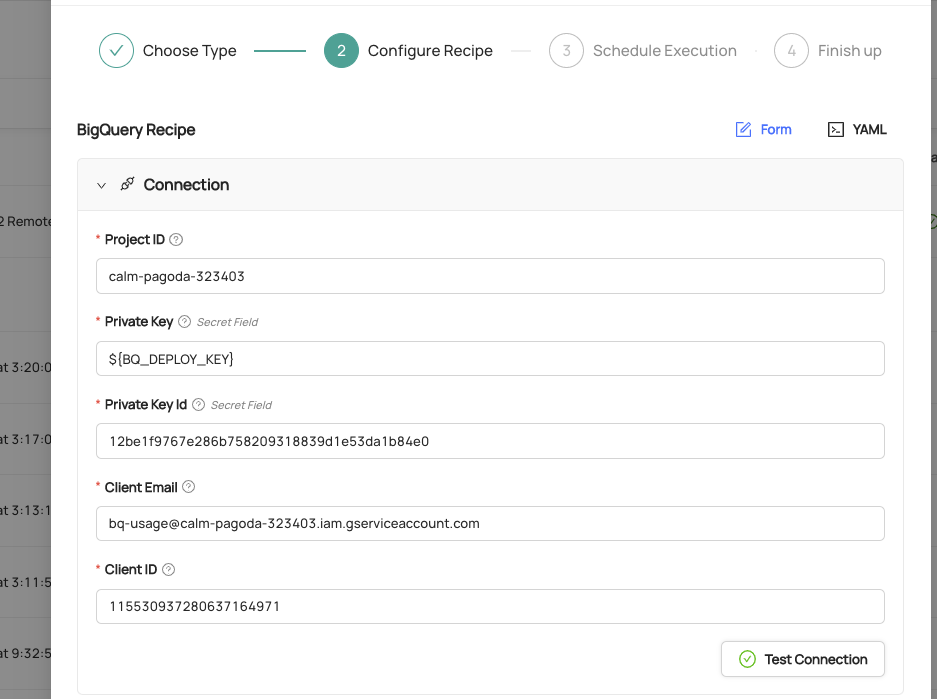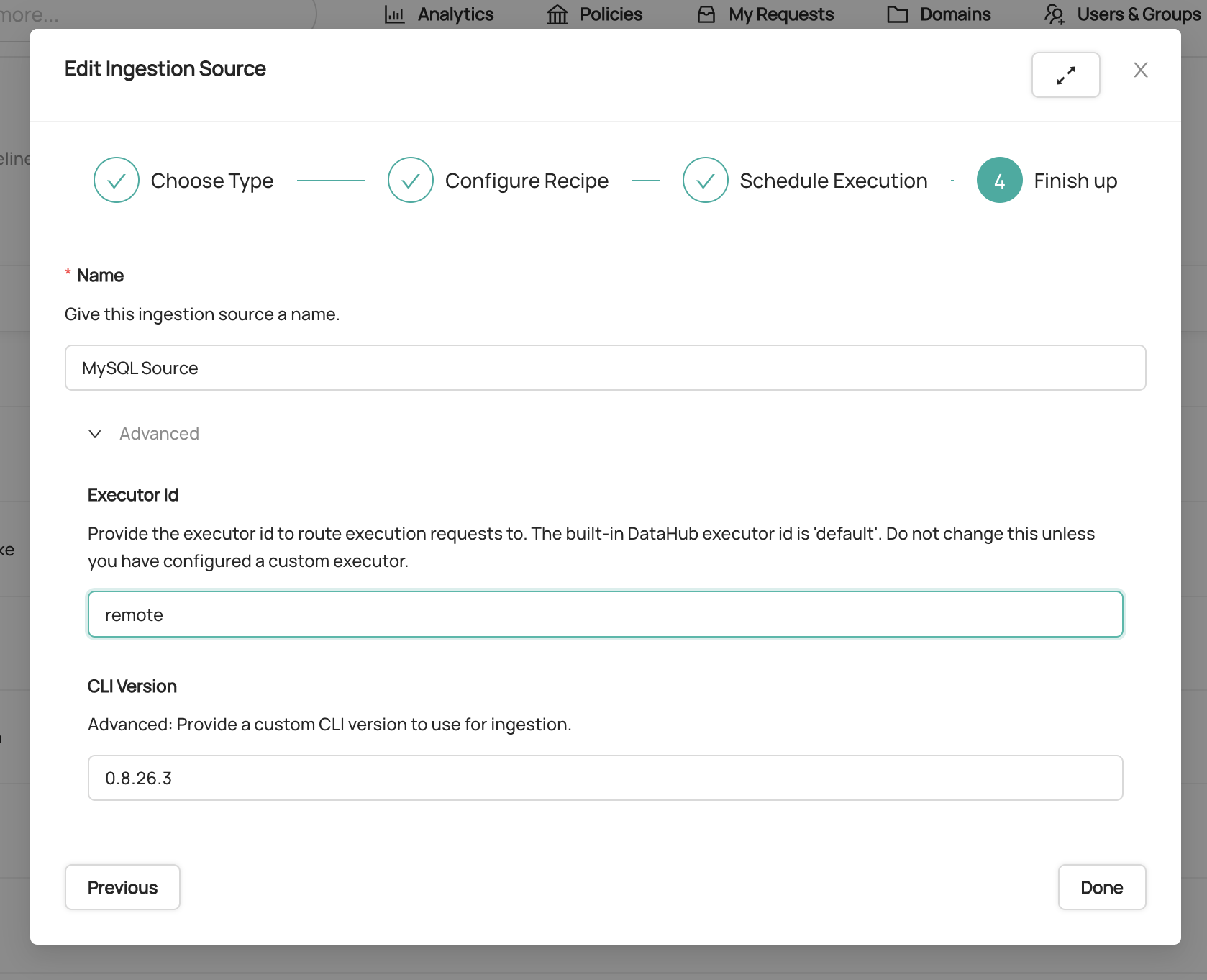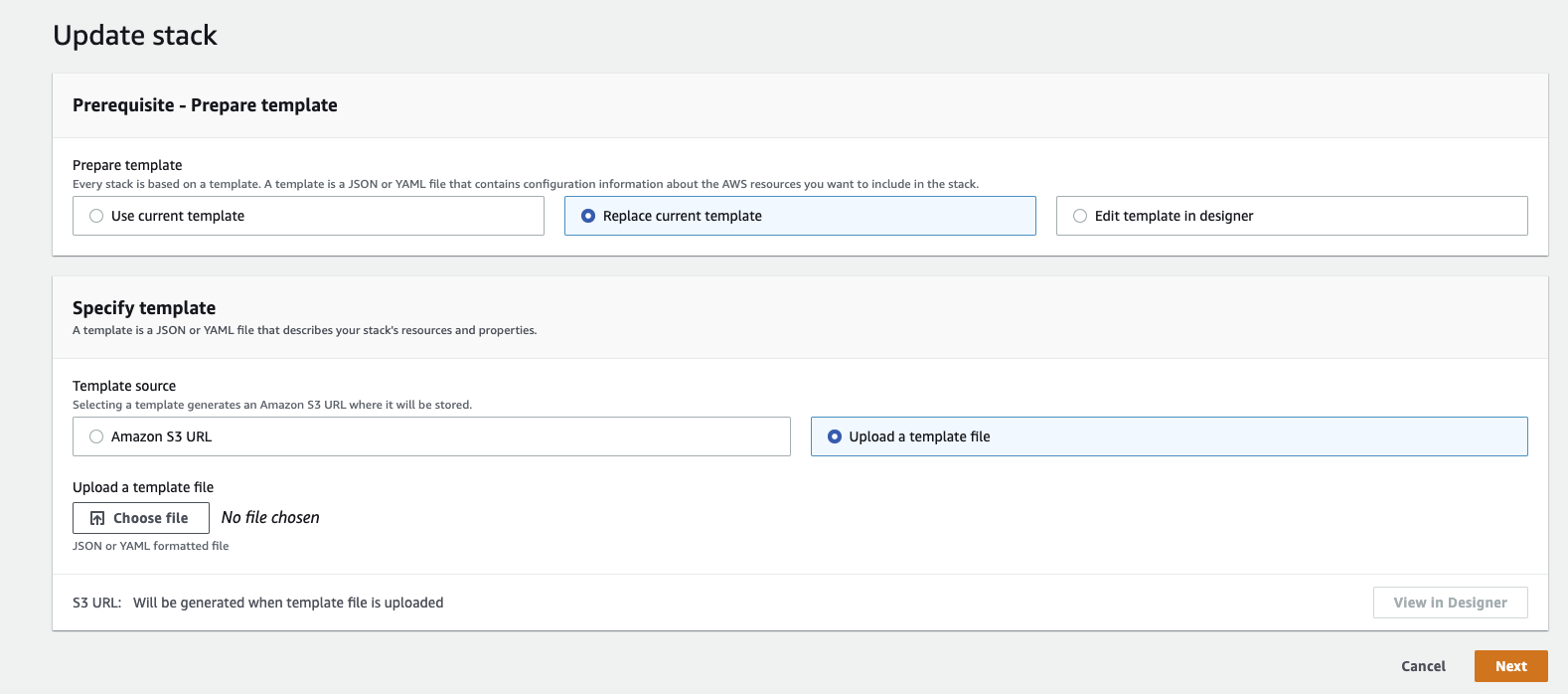| description |
|---|
This page describes the steps required to configure a remote executor, which allows you to ingest metadata from private metadata sources using private credentials via the DataHub UI. |
import FeatureAvailability from '@site/src/components/FeatureAvailability';
Note
Acryl Remote Executor can now be used to both run ingestions from and monitor ingestion sources that are not publicly accessible via the internet.
Acryl DataHub comes packaged with an Acryl-managed executor, which is hosted inside of Acryl's environment on your behalf. However, there are certain scenarios in which an Acryl-hosted executor is not sufficient to cover all of an organization's ingestion sources.
For example, if an ingestion source is not publicly accessible via the internet, e.g. hosted privately within a specific AWS account, then the Acryl executor will be unable to extract metadata from it.
To accommodate these cases, Acryl supports configuring a remote executor which can be deployed inside of your AWS account. This setup allows you to continue leveraging the Acryl DataHub console to create, schedule, and run both ingestion and assertion monitors, all while retaining network and credential isolation.
Note
Customers migrating from the legacy DataHub Executor: migration to the new executor requires a configuration change on Acryl side. Please contact your Acryl representative for detailed guidance.
Steps you will need to perform on your end when instructed by your Acryl representative:
- Temporarily stop your legacy DataHub Remote Executor instance (e.g.
aws ecs update-service --desired-count 0 --cluster "cluster-name" --service "service-name") - Deploy new DataHub Executor using steps below.
- Trigger an ingestion to make sure the new executor is working as expected.
- Tear down legacy executor ECR deployment.
-
Provide AWS Account Id: Provide Acryl Team with the id of the AWS in which the remote executor will be hosted. This will be used to grant access to private Acryl ECR registry. The account id can be provided to your Acryl representative via Email or One Time Secret.
-
Provision an Acryl Executor (ECS): Acryl team will provide a Cloudformation Template that you can run to provision an ECS cluster with a single remote ingestion task. It will also provision an AWS role for the task which grants the permissions necessary to read and delete from the private SQS queue created for you, along with reading the secrets you've specified. At minimum, the template requires the following parameters:
-
Deployment Location: The AWS VPC + subnet in which the Acryl Executor task is to be provisioned.
-
DataHub Personal Access Token: A valid DataHub PAT. This can be generated inside of Settings > Access Tokens of DataHub web application. You can alternatively create a secret in AWS Secrets Manager and refer to that by ARN.
-
Acryl DataHub URL: The URL for your DataHub instance, e.g.
<your-company>.acryl.io/gms. Note that you MUST enter the trailing /gms when configuring the executor. -
Acryl Remote Executor Version: The version of the remote executor to deploy. This is converted into a container image tag. It will be set to the latest version of the executor by default.
-
Source Secrets: The template accepts up to 10 named secrets which live inside your environment. Secrets are specified using the OptionalSecrets parameter in the following form:
SECRET_NAME=SECRET_ARNwith multiple separated by comma, e.g.SECRET_NAME_1=SECRET_ARN_1,SECRET_NAME_2,SECRET_ARN_2. -
Environment Variables: The template accepts up to 10 arbitrary environment variables. These can be used to inject properties into your ingestion recipe from within your environment. Environment variables are specified using the OptionalEnvVars parameter in the following form:
ENV_VAR_NAME=ENV_VAR_VALUEwith multiple separated by comma, e.g.ENV_VAR_NAME_1=ENV_VAR_VALUE_1,ENV_VAR_NAME_2,ENV_VAR_VALUE_2.${SECRET_NAME}.Note that the only external secret provider that is currently supported is AWS Secrets Manager.
Alternatively: if you prefer to deploy Acryl Remote Executor on your private Kubernetes cluster, please use DataHub Executor Helm chart. Similar to the above, you would need to provide the following parameters when installing the chart:
- Create a secret with DataHub Access Token. A valid DataHub PAT. You can create the secret object as follows:
$ kubectl create secret generic datahub-access-token-secret --from-literal=datahub-access-token-secret-key=<DATAHUB-ACCESS-TOKEN> - Acryl DataHub URL: The URL for your DataHub instance, e.g.
<your-company>.acryl.io/gms. Note that you MUST enter the trailing /gms when configuring the executor. - Acryl Remote Executor Version: The version of the remote executor to deploy. This is converted into a container image tag.
- Optionally pass source secrets/environment variables as necessary.
Install DataHub Executor chart as follows:
$ helm install \ --set global.datahub.executor.worker_id="remote" \ --set global.datahub.gms.url="https://company.acryl.io/gms" \ --set image.tag=v0.3.1 \ default datahub-executor-worker -
-
Test the Executor: To test your remote executor:
- Create a new Ingestion Source by clicking 'Create new Source' the 'Ingestion' tab of the DataHub console. Configure your Ingestion Recipe as though you were running it from inside of your environment.
- When working with "secret" fields (passwords, keys, etc), you can refer to any "self-managed" secrets by name:
${SECRET_NAME}:
3. In the 'Finish Up' step, click '**Advanced'**.
4. Update the '**Executor Id**' form field to be '**remote**'. This indicates that you'd like to use the remote executor.
5. Click '**Done**'.
Now, simple click '**Execute**' to test out the remote executor. If your remote executor is configured properly, you should promptly see the ingestion task state change to 'Running'.
In order to update the executor, ie. to deploy a new container version, you'll need to update the CloudFormation Stack to re-deploy the CloudFormation template with a new set of parameters.
- Navigate to CloudFormation in AWS Console
- Select the stack dedicated to the remote executor
- Click Update
- Select Replace Current Template
- Select Upload a template file
- Upload a copy of the Acryl Remote Executor CloudFormation Template
- Click Next
- Change parameters based on your modifications (e.g. ImageTag, etc)
- Click Next
- Confirm your parameter changes, and update. This should perform the necessary upgrades.
If I need to change (or add) a secret that is stored in AWS Secrets Manager, e.g. for rotation, will the new secret automatically get picked up by Acryl's executor?**
Unfortunately, no. Secrets are wired into the executor container at deployment time, via environment variables. Therefore, the ECS Task will need to be restarted (either manually or via a stack parameter update) whenever your secrets change.
This is possible, but currently requires a configuration change on Acryl side. Please contact your Acryl representative for more information.
I've run the CloudFormation Template, how can I tell that the container was successfully deployed?**
We recommend verifying in AWS Console by navigating to ECS > Cluster > Stack Name > Services > Logs. When you first deploy the executor, you should a single log line to indicate success:
Starting datahub executor worker
This indicates that the remote executor has established a successful connection to your DataHub instance and is ready to execute ingestion & monitors. If you DO NOT see this log line, but instead see something else, please contact your Acryl representative for support.
This is where release notes for the Acryl Remote Executor Container will live.
.png)
.png)