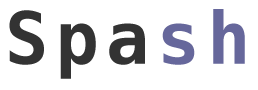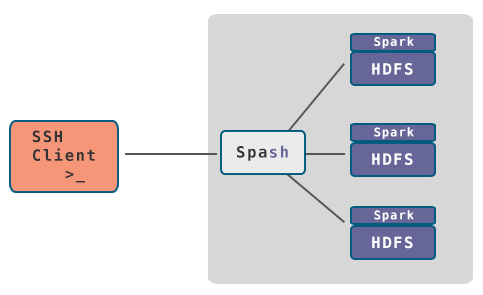Spash is a command line tool for Big Data platforms that simulates a real Unix environment, providing most of the commands of a typical bash shell on top of YARN, HDFS and Apache Spark.
Spash uses the HDFS APIs to execute simple file operations and Apache Spark to perform parallel computations on big datasets. With Spash, managing a Big Data cluster becomes as natural as writing bash commands.
Spash is still a proof of concept and needs contributions before going in production.
The Spash daemon runs on an edge node of a Big Data cluster and listens for incoming SSH connections on port 2222.
Clients can connect using the OS native terminal application, or Putty on Windows.
The Spash daemon will emulate a Unix OS and leverage the power of Spark to perform efficient computations on distributed data.
For those who don't remember the classic way of doing simple operations on HDFS, here's a reminder:
bash$ hdfs dfs -ls /
#
##
### [wait for the JVM to load and execute]
...
##########################################
bash$ hdfs dfs -copyFromLocal myFile /
#
##
### [wait for the JVM to load and execute]
...
##########################################
bash$ Just run the Spash daemon on a node of your Big Data cluster, you can connect to it using ssh user@hdfshost -p 2222 (the password is user) and then run all your favourite bash commands to manipulate data.
user@spash:/# echo "Maybe I can provide a real life example..."
Maybe I can provide a real life example...
user@spash:/# echo "My content" > myFile
user@spash:/# ls
myFile
user@spash:/# cat myFile
My content
user@spash:/# echo text2 > myFile2
user@spash:/# ls -l
drwxr-xr-x 4 user supergroup 0 30 mar 18:34 myFile
drwxr-xr-x 4 user supergroup 0 30 mar 18:35 myFile2
user@spash:/# cat myFile myFile2 > myFile3
user@spash:/# cat myFile3
My content
text2
user@spash:/# cat myFile3 | grep -v 2
My content
user@spash:/# exitAnd this is just the tip of the iceberg. From your host, you can use scp (scp myfile -P 2222 user@hdfshost:/) to copy a file into hdfs. You can even use FileZilla or WinSCP to browse HDFS.
With some code contributions, you will be able to transfer files using these tools in the future (now you can just browse).
Spash is an open source project and needs contributors. If you like the idea, fork it and start playing.
Setting up the development environment is as easy as executing the following steps.
What you need:
- You preferred IDE: to build the software, that is 100% Java (IntelliJ or Eclipse are the preferred IDEs);
- Docker: to run a HDFS container;
- SSH Client: if you have Linux or Mac you already have it. If you use Windows you need (eg.) Putty to connect.
Fork the project then clone it into your machine to get the source code. Configure it as a Maven project in your IDE. Contribute using pull requests.
Start a HDFS Docker container using the following script:
docker run -d -h hdfshost --name dfs -p 8020:8020 -p 50070:50070 -p 50010:50010 -p 50020:50020 -p 50075:50075 dockmob/hadoop -t pseudodistributedThe script above creates a container named dfs and binds all the necessary ports to the docker machine. In order to connect to the HDFS container, your docker machine should have hostname hdfshost according to your host machine.
It means:
On Windows or OS X:
Your docker machine usually binds to the address 192.168.99.100.
Make sure that it is bound there by running docker-machine ip default ("default" is the standard name of the docker machine).
You need to append the row 192.168.99.100 hdfshost to the /etc/hosts file (C:\Windows\System32\Drivers\etc\hosts in Windows)
On Linux:
Your docker machine is your local host.
Add hdfshost at the end of the row containg your loopback address (eg. 127.0.0.1 localhost hdfshost).
The operations above should be executed only the first time you create the container. Once the container is created, you can use:
docker stop dfsto stop the container;docker start dfsto start it again.
You can make any change to the source code, then:
- Start the
dfscontainer; - Compile the
coreproject and run theit.nerdammer.spash.shell.Spashmain class; - Connect using your ssh client to
localhoston port2222. Eg.ssh user@localhost -p 2222, using passworduserwhen prompted; - Enjoy.
Binary packages are available for running Spash in a real cluster environment (eg. Cloudera CDH 5). Look at the releases section to download the latest version.
Packages (tar.gz) need only to be extracted on a Spark client node (eg. the Master Node of the cluster).
You need to configure the spash.properties file to set up some common properties, for instance, the address of your HDFS cluster.
The software can be started using the spash.sh command in the bin directory.
Spash binds by default to the 2222 port on the machine where it is launched (you can change the port from spash.properties).
Spash currently supports the following list of commands to manipulate data:
- cat
- cd
- echo
- exit
- grep
- head
- ls
- mkdir
- pwd
- rm
- rmdir
- write (>)
Spash has been tested on the following environments:
- Cloudera CDH 5
- Dockmob Docker Containers