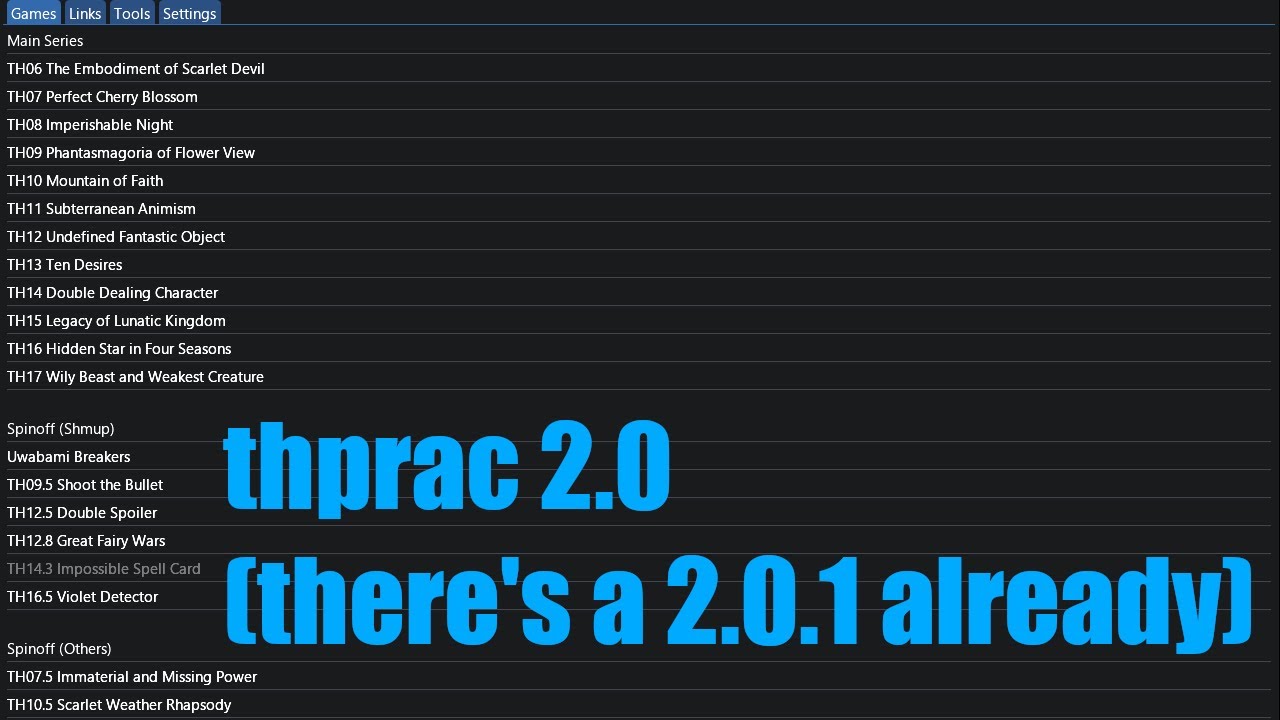thprac is a tool for practicing Touhou shmups.
Note that beta versions will only update to the next stable version, not the next beta version.
- Downloading
- Usage
- Compatability
- Features
- Backspace Menu
- Advanced Options
- Statistics
- Game Specific Features
- Credits
- FAQ
If you want to download the tool, you can download the latest release here and the latest beta here. Do note that the latest beta will update into the next stable release and NOT the next beta release.
You can use this tool in a variety of ways; the main ways to do this are placing the executable in the same folder as your game, running the executable after running your game, or using thprac's launcher.
This method will NOT work with Steam games. You can run thprac by placing the thprac.exe file in the same folder as your game. This method will also automatically detect vpatch. You must ensure that the game is updated to the latest version and follows one of the following naming schemes. This method also works with vpatch.
- thXX.exe (most games)
- 東方紅魔郷.exe (Embodiment of Scarlet Devil)
- alcostg.exe (Uwabami Breakers)
This method will work for most methods. First, run the game in whichever method you want (whether it's thcrap, using vpatch, Steam, etc.) and then run thprac.exe. thprac will then detect the running game and attempt to attach itself to it. You may have to return to the menu screen to see thprac take effect.
This video explains how to use the launcher.
thprac officially supports every version of Windows starting with Windows Vista. Windows XP may work using One-Core-API, but this is NOT being actively tested.
thprac is also compatible with Wine and the Steam Deck. Do note that the backspace menu is tailored to work well with the Steam Deck, although this is untested.
thprac features an enhanced practice mode that supports all main games along with Great Fairy Wars and Uwabami Breakers.
thprac replaces the original practice menu with a new UI shown in the image above; certain spells allow you to select phases or change certain parameters.
This menu can be controlled using your keyboard or your controller. Using this, you can select options using the UP and DOWN keys and change the option using the LEFT and RIGHT keys and the SHOT key to select. You can also use your mouse to interact with the menu.
thprac will also automatically save the options you selected into any replay saved. When playing back the replay, thprac will automatically apply said options. Replays saved while thprac is active using "Custom" mode will NOT work with the unmodified game.
In any supported game (except Touhou 9 and 19), you can press the backspace key to enter the backspace menu. This menu shows a variety of options that can be activated using the function (F) keys.
These options are always clickable, meaning you can interact with them using a mouse on a desktop computer or by tapping on them with your left thumb when using a Steam Deck. To use this feature on the Steam Deck, map the backspace key in Steam Input.
In any supported game, you may use the F12 key to access the advanced options; these options may offer fixes or patches related to the game or other quality of life features.
If thprac is enabled using "Custom" mode, the popup above will appear when the game is about to choose a wave.
When starting a game in Match Mode, you can select "Custom" in a "Mode" prompt. If you do that, this window will appear in your game. You can move and adjust this window as much as you want. This window can be hidden by pressing the "F11" key.
It's just like PoFV Tools, but for UDoALG.
Choosing "Exit" will now prompt you to save a replay.
Warning: replays saved like this will continue after the point you chose to save the replay. The player character will stand still and not shoot.
- Development: 32th System, muter3000, zero318, Lmocinemod, Cao Minh, raviddog
- Chinese translations: CrestedPeak9, maksim71_doll, DeepL
- Japanese translations: Yu-miya, CyrusVorazan, DeepL
- Moving all reports from the old bugtracker here: toimine
- English README.md: Galagyy
- Chinese README.md translations: TNT569
The original developer, Ack, has indefinitely ceased all future development of thprac/Marketeer. Below is their statement:
I will indefinitely cease all future development on thprac/Marketeer, you are free to continue working on it, granting that you follow the license's terms.
Due to my insufficient skill, the code is glutted with obscure writings and terrible logic, turning the whole thing into a complete mess. I'm sorry if that disturbs you.
Ack cannot be contacted at this time, and development has been taken over by others.
Thprac contains no malicious code, but its behavior may trigger your antivirus. If flagged, add an exception or trust rule in your antivirus to allow thprac to work. Alternatively, you can try this version and report back if the issue persists.
Thprac is compatible with thcrap and can function as a thcrap launcher, similar to the Universal THCRAP Launcher. It does not support static English patches, like those created by gensokyo.org.
Ensure your executable is named either 東方紅魔郷.exe or th06.exe. If thprac still fails to detect it, you can manually launch the game with any filename through the launcher, which will attach thprac to the game.
Saving replays mid-game is not supported due to technical limitations. As per the thprac 2.0.8.3 manual:
Because of how these games were programmed, adding this feature would be quite troublesome, so currently there's no direct solution to this.
However, EoSD now supports this functionality.
Note: replays saved mid-game do not return to the title screen after the save point.
This option prevents the background music (BGM) from resetting when you restart the game.
This feature locks the camera onto the boss at all times and eliminates the camera's recharge time.
- The launcher automatically selects its language based on your Windows settings.
- To change the language in-game, use the shortcuts:
- ALT + 1: Japanese
- ALT + 2: Chinese
- ALT + 3: English
These shortcuts do not work in the launcher itself. Refer to the video in the "How to Use" section for detailed instructions.
Visit the Issues tab on GitHub to report bugs or suggest improvements.
Ensure you're using a compatible version of VsyncPatch. You can download it from here. Use DLLs from rev7 whenever possible.
Some tools, like "DX8 to DX9 Converter," conflict with VsyncPatch. Replay speed adjustment (slowdown/speedup) is only supported in TH13.
This fixes the infamous Marisa laser desync bug in Double Dealing Character (TH14).