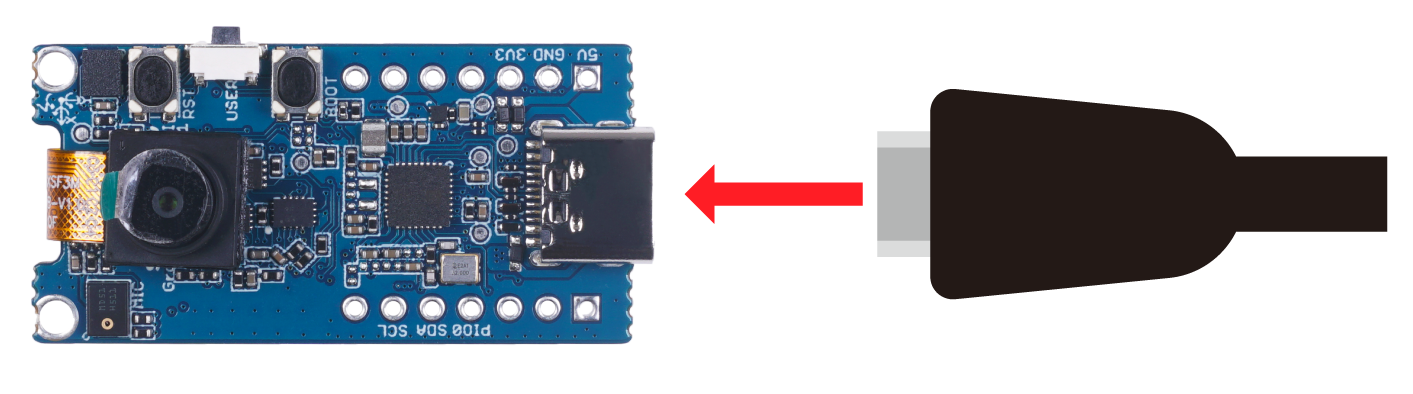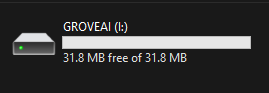English | 简体中文
This explains how you can build the firmware for Grove - Vision AI Module.
The following has been tested to work on Ubuntu 20.04 PC
- Step 1: Install the following prerequisites
sudo apt install make
sudo apt install python3-numpy- Step 2: Download GNU Development Toolkit
cd ~
wget https://github.com/foss-for-synopsys-dwc-arc-processors/toolchain/releases/download/arc-2020.09-release/arc_gnu_2020.09_prebuilt_elf32_le_linux_install.tar.gz- Step 3: Extract the file
tar -xvf arc_gnu_2020.09_prebuilt_elf32_le_linux_install.tar.gz- Step 4: Add arc_gnu_2020.09_prebuilt_elf32_le_linux_install/bin to PATH
export PATH="$HOME/arc_gnu_2020.09_prebuilt_elf32_le_linux_install/bin:$PATH"- Step 5: Clone the following repository and go into the directory
git clone https://github.com/Seeed-Studio/edgelab-example-vision-ai
cd edgelab-example-vision-ai- Step 6: Compile the firmware
make HW=grove_vision_ai APP=meter # APP argument is the directory name under examples/
make flashThis will generate output.img inside tools/image_gen_cstm/output/ directory
- Step 7: Generate firmware image firmware.uf2 file
python3 tools/ufconv/uf2conv.py -t 0 -c tools/image_gen_cstm/output/output.img -o firmware.uf2- Step 8: Convert pre-trained model meter.tflite to model.uf2 file
python3 tools/ufconv/uf2conv.py -t 1 -c model_zoo/pfld_meter_int8.tflite -o model.uf2This explains how you can flash the firmware to Grove - Vision AI Module.
- Step 1: Connect Grove - Vision AI Module to the host PC via USB Type-C cable
- Step 2: Double-click the boot button on Grove - Vision AI Module to DFU mode
- Step 3: After this you will see a new storage drive shown on your file explorer as GROVEAI
- Step 4: Drag and drop the prevous firmware.uf2 and model.uf2 file to GROVEAI drive in sequence.
You need to enter DFU mode twice separately, once to flash the firmware and once to flash the model.Once the copying is finished **GROVEAI** drive will disapper. This is how we can check whether the copying is successful or not.
-
Step 1: After loading the firmware and connecting to PC, visit this URL
-
Step 2: Click Connect button. Then you will see a pop up on the browser. Select Grove AI - Paired and click Connect
- Step 2: Setup config
After that, you can see the real-time video stream on the Web Page.
The performance of the EdgeLab-related models, measured on different chipsets, is summarized in the following table.
| Target | Model | Dataset | Input Resolution | Peak RAM | Inferencing Time | F1 Score | Link |
|---|---|---|---|---|---|---|---|
| Grove Vision AI | Poninter Meter | custom | 112x112 (RGB) | 320KB | 500ms | 97% | pfld_meter_int8.tflite |
| Grove Vision AI | Fomo | custom | 96x96 (GRAY) | 244KB | 150ms | 99.5% | fomo_int8.tflite |
- If you find an issue in these examples, or wish to submit an enhancement request, please use the Issues section on Github.
These examples are covered under MIT License.