-
Notifications
You must be signed in to change notification settings - Fork 2
Networking
See also Passwords.
You should be able to SSH into the robot to check on things, e.g. for Mario:
If that succeeds, you should get a Terminal prompt:
mario [0] ~ $
Until your SSH key is in authorized_keys (should be added automatically by bin/build_setup.sh) and nao_sync'd to the robot, you will probably need one of the passwords above.
-
Make sure you are using the
Bridged Adapter(it usually defaults to NAT firewall).i.
Wireless(Lab) - Choose the Wi-Fi connection, e.g. for this macOS Sierra host it isen0: Wi-Fi:
ii.
Wired(Competition) - Choose the Wired connection, e.g. for this macOS Sierra host it isen4: Thunderbolt Ethernet: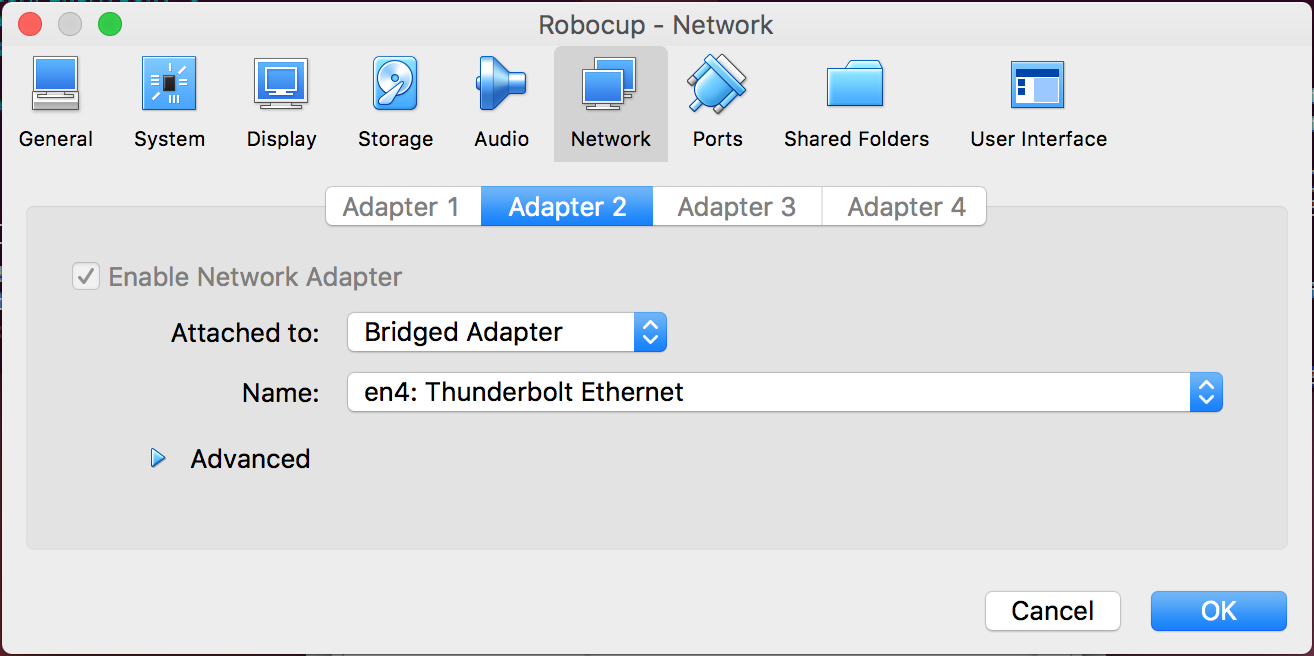
-
Wired(Competition) - Make sure you have setLink-local only. (Wirelessin the lab should beAutomatic (DHCP)). Do this by:i. From the system top-right networking config, select the
Edit Connections...option:
ii. Click
Edit...button:
iii. On the
IPv4 Settingstab, setMethodtoLink-Local Only:
You may need to save and reset the Ubuntu network connection. After these steps, you should be able to ping, connect via SSH, connect with OffNao (at least with IP addresses), etc.
These instructions will assume you're running Ubuntu 12.04, but might work analogously on other systems.
- Click the network icon and hit
Edit Connections... - Select your wired connection and hit
Edit... - Click the
IPv4 Settingstab - For
Method, selectAutomatic (DHCP) addresses only - Click
Routes... - Check
Use this connection only for resources on its network - Click
OK,Save...andClose - Disconnect and reconnect your wired connection
You should now have access to both the robots and the Internet.
(Zero WiFi, e.g. runswift router down)
- Click the network icon and hit
Edit Connections... - Select your wired connection and hit
Edit... - Click the
IPv4 Settingstab - For
MethodselectLink-Local Only - Click
Save...andClose