-
Notifications
You must be signed in to change notification settings - Fork 813
Config File
The config folder path may differ depending on OS version and security settings, but will normally be as follows:
- Android
Android/data/org.diasurgical.devilutionx/files - Linux
~/.local/share/diasurgical/devilution/ - macOS
~/Library/Application Support/diasurgical/devilution - Windows
%AppData%\diasurgical\devilution
You can specify the location by setting the --config-dir argument when starting the program.
By changing diablo.ini, you can configure the game to your liking. The options are divided into sections, where each adjustment comes with an individual description. Setting a value outside the allowed parameters will cause the game to ignore the setting and use the built-in defaults. The values below are the defaults as the game generates the file.
[StartUp] [Audio] [Graphics] [Game] [Network] [Controller] [Language]
0=Ask Game Mode Selection, 1=Hellfire, 2=Diablo; Sets the launching game mode
0=disabled, 1=enabled; Restricted to Shareware mode
0=disabled, 1=enabled; Enable/disable Diablo game mode Intro cinematic.
0=disabled, 1=enabled; Enable/disable Hellfire game mode Intro cinematic.
0=None, 1=Title only, 2=Logo and Title; Splash screen options.
0=Max Volume, -1600=No Sound; Adjust sound volume.
0=Max Volume, -1600=No Music; Adjust music volume.
0=disabled, 1=enabled; Enable walking sound.
0=disabled, 1=enabled; Enable Auto Equip sound.
These settings affect the game's internal resolution and determine your view area. You can now easily change to your desired view area by changing the values. For example for 1920x1080 you would enter width=1920 and height=1080. Note: This is not the same as screen resolution, see Upscaling or Fit to Screen
0=Windowed, 1=Fullscreen; This sets the game to run in Windowed or Fullscreen
0=disabled, 1=enabled; Enable image scaling from the game's internal resolution to your monitor resolution, this also allowing for window resizing. If disabled the game will instead change your monitor resolution to match the internal Width and Height.
0=disabled, 1=enabled; Automatically adjust the game window to your current desktop screen aspect ratio and resolution.
0=nearest neighbor, 1=bilinear, 2=anisotropic; Enables optional filters to the output image when upscaling.
0=disabled, 1=enabled;
Scales the image using whole number pixel ratio. If Fit to Screen is enabled and your monitor is not a multiple of the internal resolution, the internal resolution will be expanded to commodate it. For example, 1920x1080 would result in a 2x scaling of a 960x540 view area. Or alternatively, 640x480 scaled 2x, resulting in 1280x960 with black boarders if Fit to Screen is disabled.
0=disabled, 1=enabled; Forces waiting for Vertical Sync. Prevents tearing effect when drawing a frame. Disabling it can help with mouse lag on some systems.
Min=100, Max=30; Adjust game brightness setting the lower the number the brighter the screen.
0=disabled, 1=enabled; Enable color cycling effect used for water, lava, and acid animation.
0=disabled, 1=enabled; When enabled FPS is limited to avoid high CPU load. When disabled the FPS will go as high as your CPU will allow.
1=Min, 20=Default, 1000=Max; Adjust the rate at which game events take place. Besides the max, this will also be caped by your fps. Beware! It affects not only the player but also the monsters.
0=disabled, 1=enabled; Enable jogging/fast walking in town for Diablo and Hellfire. This option was introduced in the expansion.
0=disabled, 1=enabled; When enabled mouse is locked to the game window.
0=disabled, 1=enabled; Enable Little Girl quest. [Hellfire specific]
0=disabled, 1=enabled; Enable Jersey's Jersey quest. [Hellfire specific] Lester the farmer is replaced by the Complete Nut:
0=disabled, 1=enabled; Allow arrow/spell damage between players in multiplayer even when the friendly mode is on.
0=disabled, 1=enabled; Force the Bard character type to appear in the hero selection menu.
0=disabled, 1=enabled; Force the Barbarian character type to appear in the hero selection menu.
0=disabled, 1=enabled; Adds QoL feature Experience Bar. Experience Bar is added to the UI at the bottom of the screen.
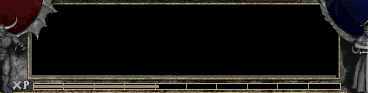
0=disabled, 1=enabled; Adds QoL feature Enemy Health Bar. Enemy Health Bar is displayed at the top of the screen.

0=disabled, 1=enabled; Adds QoL feature Auto Gold Pickup. Gold is automatically collected when in close proximity to the player.
0=disabled, 1=enabled; Adds QoL feature Adria Refills Mana. Adria will refill your mana when you visit her shop.
0=disabled, 1=enabled; Allows Auto Equip Weapons. Weapons will be automatically equipped on pickup or purchase if enabled.
0=disabled, 1=enabled; Adds QoL feature Auto Equip Armor. Armor will be automatically equipped on pickup or purchase if enabled.
0=disabled, 1=enabled; Adds QoL feature Auto Equip Helms. Helms will be automatically equipped on pickup or purchase if enabled.
0=disabled, 1=enabled; Adds QoL feature Auto Equip Shields. Shields will be automatically equipped on pickup or purchase if enabled.
0=disabled, 1=enabled; Adds QoL feature Auto Equip Jewelry. Jewelry will be automatically equipped on pickup or purchase if enabled.
0=disabled, 1=enabled; Adds QoL feature to Disable the Randomized Quests in Single Player. Disables randomly selecting available quests each game, and lets all quests be present in one game. You need to start a new game for the setting to take effect.
0=disabled, 1=enabled; Adds QoL feature that Shows Monster Type in UI. When enabled if hovering over a monster that will display the type of monster in the description box in the UI.
0=disabled, 1=enabled; Adds QoL feature that locally disables clicking on shrines which permanently cripple character. When enabled Cauldrons, Fascinating Shrines, Goat Shrines, Ornate Shrines and Sacred Shrines are not able to be clicked on and labeled as disabled.
Limit what network card to make the game available on when hosting a game.
Most recently entered Hostname in join dialog.
1-65535; Set the Port of a multiplayer game to any port from 1-65535.
If you have a specific SDL_CONTROLLERCONFIG mapping, you can set it here.
If your joysticks are loose you can increase this to ignore unwanted movment.
You can connect your gamepad to a PC and use this Windows/macOS/Linux app to generate the mapping: https://generalarcade.com/gamepadtool/
Define what language to use in game, please select one of current available language codes: bg, cs, da, de, en, es, fr, ja, hr, it, ko_KR, pl, pt_BR, ro_RO, ru, sv, uk, zh_CN, and zh_TW.
Code stands for: bg - Bulgarian; cs - Czech; da - Danish; de - German; en - English; es - Spanish; fr - French; ja - Japanese; hr - Croatian; it - Italian; ko_KR - Korean; pl - Polish; pt_BR - Portuguese (Brazil); ro_RO - Romanian; ru - Russian; sv - Swedish; uk - Ukrainian ; zh_CN - Chinese Simplified; zh_TW - Chinese Traditional;