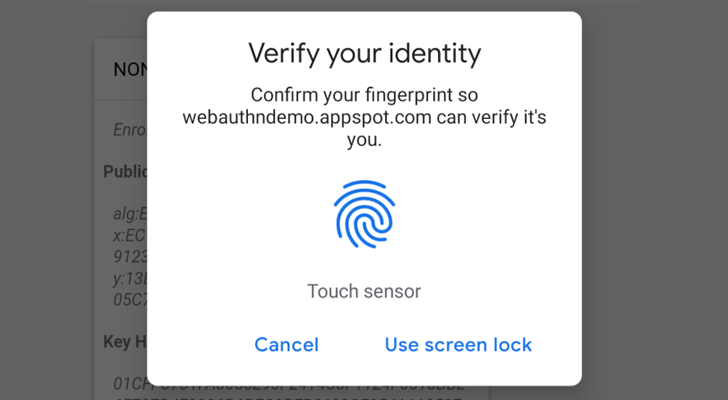A Django app that handles MFA, it supports TOTP, U2F, FIDO2 U2F (Web Authn), Email Tokens , Trusted Devices and backup codes.
Web Authencation API (WebAuthn) is state-of-the art techology that is expected to replace passwords.
For FIDO2, the following are supported
- security keys (Firefox 60+, Chrome 67+, Edge 18+, Safari 13 on Mac OS, Chrome on Andriod, Safari on iOS 13.3+),
- Windows Hello (Firefox 67+, Chrome 72+ , Edge),
- Apple's Touch ID/Face ID (Chrome 70+ on Mac OS X, Safari on macOS Big Sur, Safari on iOS 14.0+ ),
- android-safetynet (Chrome 70+, Firefox 68+)
- NFC devices using PCSC (Not Tested, but as supported in fido2)
- Soft Tokens
krypt.co: Login by a notification on your phone.
Update: Dec 2022, krypt.co has been killed by Google for Passkeys.
In English :), It allows you to verify the user by security keys on PC, Laptops or Mobiles, Windows Hello (Fingerprint, PIN) on Windows 10 Build 1903+ (May 2019 Update) Touch/Face ID on Macbooks (Chrome, Safari), Touch/Face ID on iPhone and iPad and Fingerprint/Face/Iris/PIN on Android Phones.
Trusted device is a mode for the user to add a device that doesn't support security keys like Android without fingerprints or NFC.
Note: U2F and FIDO2 can only be served under secure context (https)
Package tested with Django 1.8, Django 2.2 on Python 2.7 and Python 3.5+ but it was not checked with any version in between but open for issues.
If you just need WebAuthn and Passkeys, you can use django-passkeys, which is a slim-down of this app and much easier to integrate.
Depends on
- pyotp
- python-u2flib-server
- ua-parser
- user-agents
- python-jose
- fido2==1.0.0
-
using pip
-
For Django >= 4.0
pip install django-mfa2 -
For Django < 4.0
pip install django-mfa2 jsonfield
-
-
Using Conda forge
conda config --add channels conda-forgeconda install django-mfa2For more info, see the conda-forge repo (https://github.com/conda-forge/django-mfa2-feedstock)
Thanks for swainn for adding package to conda-forge
-
in your settings.py add the application to your installed apps
INSTALLED_APPS=( '......', 'mfa', '......')
-
Collect Static Files
python manage.py collectstatic -
Add the following settings to your file
from django.conf.global_settings import PASSWORD_HASHERS as DEFAULT_PASSWORD_HASHERS #Preferably at the same place where you import your other modules MFA_UNALLOWED_METHODS=() # Methods that shouldn't be allowed for the user e.g ('TOTP','U2F',) MFA_LOGIN_CALLBACK="" # A function that should be called by username to login the user in session MFA_RECHECK=True # Allow random rechecking of the user MFA_REDIRECT_AFTER_REGISTRATION="mfa_home" # Allows Changing the page after successful registeration MFA_SUCCESS_REGISTRATION_MSG = "Go to Security Home" # The text of the link MFA_RECHECK_MIN=10 # Minimum interval in seconds MFA_RECHECK_MAX=30 # Maximum in seconds MFA_QUICKLOGIN=True # Allow quick login for returning users by provide only their 2FA MFA_ALWAYS_GO_TO_LAST_METHOD = False # Always redirect the user to the last method used to save a click (Added in 2.6.0). MFA_RENAME_METHODS={} #Rename the methods in a more user-friendly way e.g {"RECOVERY":"Backup Codes"} (Added in 2.6.0) MFA_HIDE_DISABLE=('FIDO2',) # Can the user disable his key (Added in 1.2.0). MFA_OWNED_BY_ENTERPRISE = False # Who owns security keys PASSWORD_HASHERS = DEFAULT_PASSWORD_HASHERS # Comment if PASSWORD_HASHER already set in your settings.py PASSWORD_HASHERS += ['mfa.recovery.Hash'] RECOVERY_ITERATION = 350000 #Number of iteration for recovery code, higher is more secure, but uses more resources for generation and check... TOKEN_ISSUER_NAME="PROJECT_NAME" #TOTP Issuer name U2F_APPID="https://localhost" #URL For U2F FIDO_SERVER_ID=u"localehost" # Server rp id for FIDO2, it is the full domain of your project FIDO_SERVER_NAME=u"PROJECT_NAME" import mfa MFA_FIDO2_RESIDENT_KEY = mfa.ResidentKey.DISCOURAGED # Resident Key allows a special User Handle MFA_FIDO2_AUTHENTICATOR_ATTACHMENT = None # Let the user choose MFA_FIDO2_USER_VERIFICATION = None # Verify User Presence MFA_FIDO2_ATTESTATION_PREFERENCE = mfa.AttestationPreference.NONE MFA_ENFORCE_EMAIL_TOKEN = False # If you want the user to receive OTP by email without enrolling, if this the case, the system admins shall make sure that emails are valid. MFA_SHOW_OTP_IN_EMAIL_SUBJECT = False #If you like to show the OTP in the email subject MFA_OTP_EMAIL_SUBJECT= "OTP" # The subject of the email after the token
Method Names
- U2F
- FIDO2
- TOTP
- Trusted_Devices
- RECOVERY
Notes:
- Starting version 1.1,
FIDO_LOGIN_URLisn't required for FIDO2 anymore. - Starting version 1.7.0, Key owners can be specified.
- Starting version 2.2.0
- Added:
MFA_SUCCESS_REGISTRATION_MSG&MFA_REDIRECT_AFTER_REGISTRATION
- Added:
- Starting version 2.6.0
- Added:
MFA_ALWAYS_GO_TO_LAST_METHOD,MFA_RENAME_METHODS,MFA_ENFORCE_RECOVERY_METHOD&RECOVERY_ITERATION
- Added:
- Starting version 3.0
- Added:
MFA_FIDO2_RESIDENT_KEY,MFA_FIDO2_AUTHENTICATOR_ATTACHMENT,MFA_FIDO2_USER_VERIFICATION,MFA_FIDO2_ATTESTATION_PREFERENCE - Added:
MFA_ENFORCE_EMAIL_TOKEN,MFA_SHOW_OTP_IN_EMAIL_SUBJECT,MFA_OTP_EMAIL_SUBJECT
- Added:
-
Break your login function
Usually your login function will check for username and password, log the user in if the username and password are correct and create the user session, to support mfa, this has to change
- authenticate the user
- if username and password are correct , check if the user has mfa or not
- if user has mfa then redirect to mfa page
- if user doesn't have mfa then call your function to create the user session
def login(request): # this function handles the login form POST user = auth.authenticate(username=username, password=password) if user is not None: # if the user object exist from mfa.helpers import has_mfa res = has_mfa(username = username,request=request) # has_mfa returns false or HttpResponseRedirect if res: return res return log_user_in(request,username=user.username) #log_user_in is a function that handles creatung user session, it should be in the setting file as MFA_CALLBACK
-
Add mfa to urls.py
import mfa import mfa.TrustedDevice urls_patterns= [ '...', url(r'^mfa/', include('mfa.urls')), url(r'devices/add$', mfa.TrustedDevice.add,name="mfa_add_new_trusted_device"), # This short link to add new trusted device '....', ]
-
Provide
mfa_auth_base.htmlin your templates with block called 'head' and 'content', The template will be included during the user login, the template shall be close to the login template. If you will use Email Token method, then you have to provide template namedmfa_email_token_template.htmlthat will content the format of the email with parameter nameduserandotp. -
To match the look and feel of your project, MFA includes
base.htmlbut it needs blocks namedhead&contentto added its content to it. Note: Starting v2.3.0, a new templatemfa_base.htmlis introduced, this template is used byMFA.htmlso you can control the styling better and currentmfa_base.htmlextendsbase.html -
Somewhere in your app, add a link to 'mfa_home'
<li><a href="{% url 'mfa_home' %}">Security</a> </li>
For Example, See 'example' app and look at EXAMPLE.md to see how to set it up.
To be able to go passwordless for returning users, create a cookie named 'base_username' containing username as shown in snippet below
response = render(request, 'Dashboard.html', context))
if request.session.get("mfa",{}).get("verified",False) and getattr(settings,"MFA_QUICKLOGIN",False):
if request.session["mfa"]["method"]!="Trusted Device":
response.set_cookie("base_username", request.user.username, path="/",max_age = 15*24*60*60)
return responseSecond, update the GET part of your login view
if "mfa" in settings.INSTALLED_APPS and getattr(settings,"MFA_QUICKLOGIN",False) and request.COOKIES.get('base_username'):
username=request.COOKIES.get('base_username')
from mfa.helpers import has_mfa
res = has_mfa(username = username,request=request,)
if res: return res
## continue and return the form.Sometimes you like to verify that the user is still there so simple you can ask django-mfa2 to check that for you
{% include 'mfa_check.html' %}function success_func() {
//logic if mfa check succeeds
}
function fail_func() {
//logic if mfa check fails
}
function some_func() {
recheck_mfa(success_func,fail_func,MUST_BE_MFA)
//MUST_BE_MFA true or false, if the user must has with MFA
}- mahmoodnasr
- d3cline
- swainn
- unramk
- willingham
- AndreasDickow
- mnelson4
- ezrajrice
- Spitfireap
- peterthomassen
To report a security vulnerability, please use the Tidelift security contact. Tidelift will coordinate the fix and disclosure.