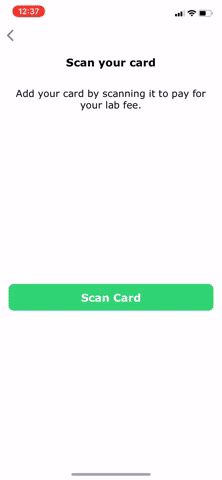CardScan Android installation guide
- Android API level 15 or higher
- We're not quite ready for production use yet, give us about a week to finish cleaning things up.
We publish our library in the jcenter repository, so for most gradle configurations you only need to add the dependency to your app's build.gradle file:
dependencies {
implementation 'com.getbouncer:cardscan:1.0.4004'
}To use CardScan, you create a ScanActivity intent, start it, and
get the results via the onActivityResult method:
void scanCard() {
Intent scanIntent = new Intent(this, ScanActivity.class);
// the number '1234' can be anything, we just used the lock combo for my luggage
startActivityForResult(scanIntent, 1234);
}
@Override
protected void onActivityResult(int requestCode, int resultCode, Intent data) {
super.onActivityResult(requestCode, resultCode, data);
if (requestCode == 1234) {
if (resultCode == ScanActivity.RESULT_OK && data != null &&
data.hasExtra(ScanActivity.SCAN_RESULT)) {
CreditCard scanResult = data.getParcelableExtra(ScanActivity.SCAN_RESULT);
// at this point pass the info to your app's enter card flow
// this is how we do it in our example app
Intent intent = new Intent(this, EnterCard.class);
intent.putExtra("number", scanResult.number);
if (scanResult.expiryMonth != null && scanResult.expiryYear != null) {
intent.putExtra("expiryMonth", Integer.parseInt(scanResult.expiryMonth));
intent.putExtra("expiryYear", Integer.parseInt(scanResult.expiryYear));
}
startActivity(intent);
} else if (resultCode == ScanActivity.RESULT_CANCELLED) {
// the user pressed the back button and cancelled the scan activity
}
}
}When added to your app successfully, you should see the card numbers being passed into your payment form. This is what it looks like using a standard Stripe mobile payment form:
Sam King and Rui Guo
CardScan is available under the BSD license. See the LICENSE file for more info.