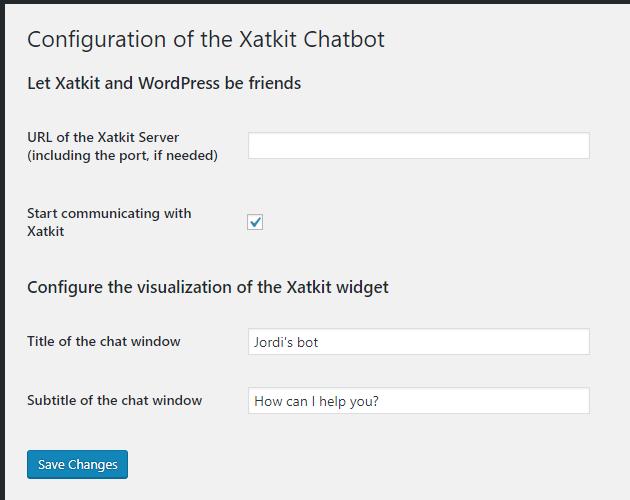-
Notifications
You must be signed in to change notification settings - Fork 22
Add your bot to any page
You can add your Xatkit bot to any web page you with thanks to our Chat Widget. Go to the docs of the widget to learn about all the ways to customize the rendering of the widget but the TL;DR version is the following
- Download xatkit.min.js and xatkit.min.css and add them to the page
- Add
<div id="xatkit-chat"></div>to the HTML - Call the
renderXatkitWidgetwith an optional JSON ``args``` parameter to configure the widget
<html lang="en">
<head>
<meta charset="UTF-8">
<title>My title</title>
<link href="./assets/xatkit.min.css" rel="stylesheet">
</head>
<body>
<div id="xatkit-chat"></div>
<!-- <div id="my-id"></div> -->
<script src="assets/xatkit.min.js"></script>
<script>
xatkit.renderXatkitWidget();
//xatkit.renderXatkitWidget(args);
</script>
</body>
</html>Also, you can always just look at the HTML page that displays the bot when testing your installation and do the same on your own web page.
If so, installation is even easier. Download our free WordPress chatbot connector plugin and enter your bot URL in the WP plugin configuration options
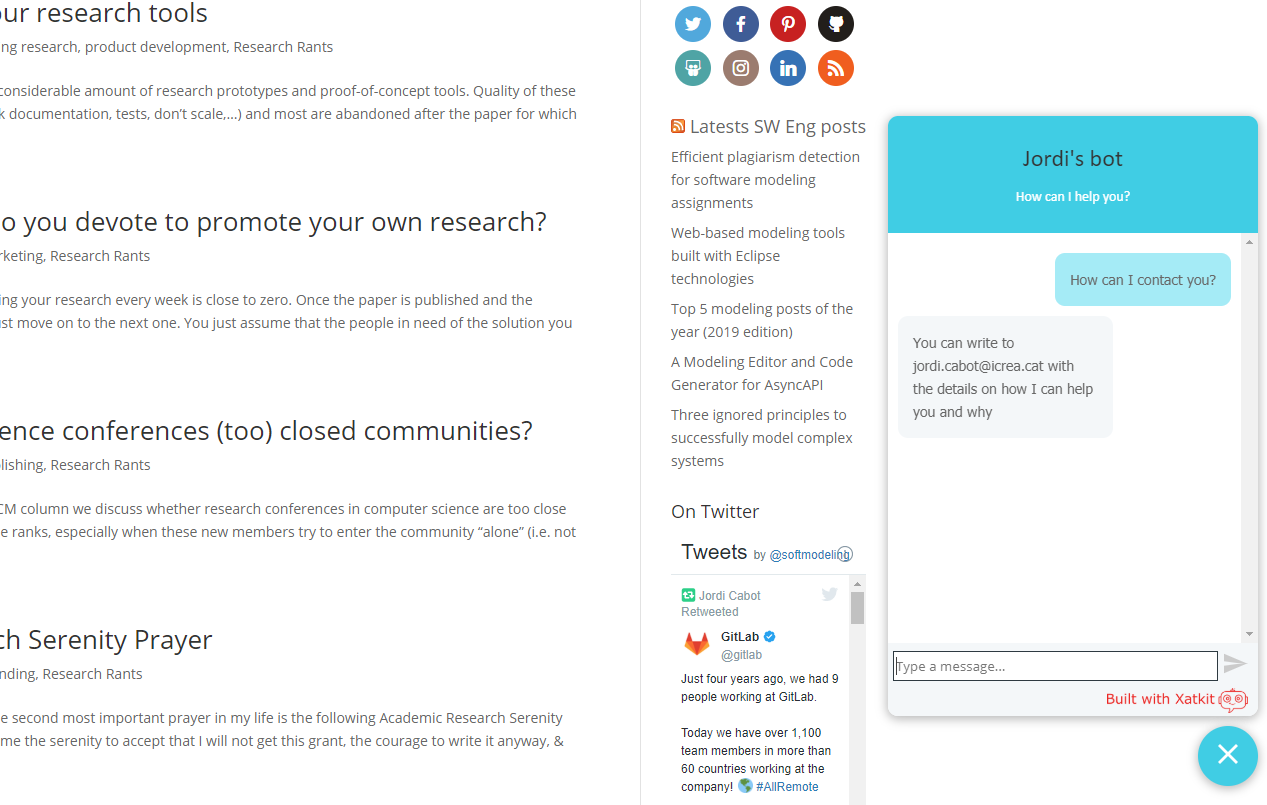
If so, install the integration plugin for Drupal. We recommend the installation via composer:
composer require drupal/xatkit
Enable the module and set the URL of your Xatkit server instance. Then, go to admin/config/xatkit and customize the text, logo, colors, and position of your Xatkit widget as shown on the Drupal project page.
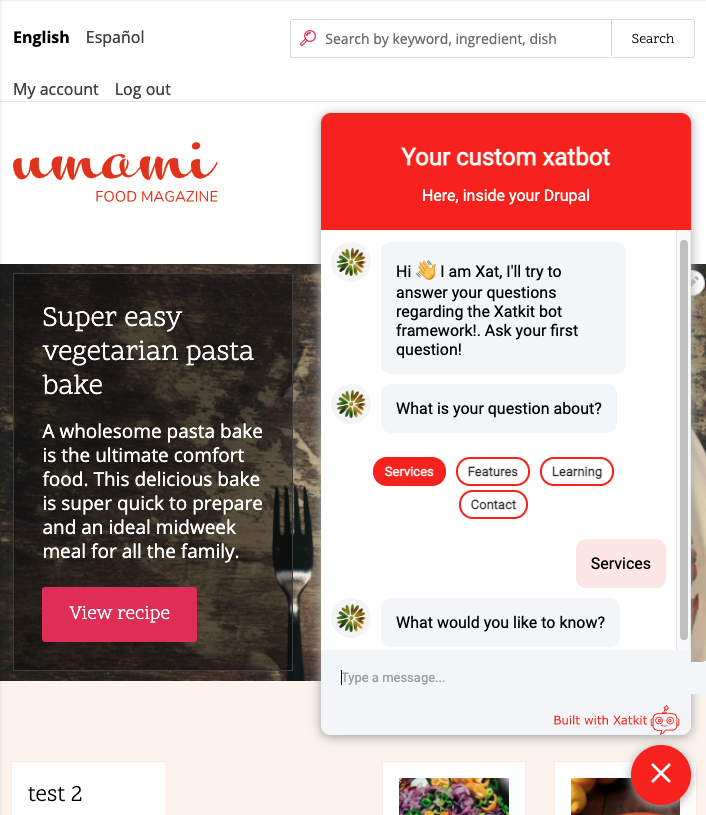
- Getting Started
- Configuring your bot
- Integrating an Intent Recognition Provider
- Adding a bot to your website
- Deploying on Slack
- Basic concepts
- Intents and Entities
- States, Transitions, and Context
- Default and Local Fallbacks
- Core Library