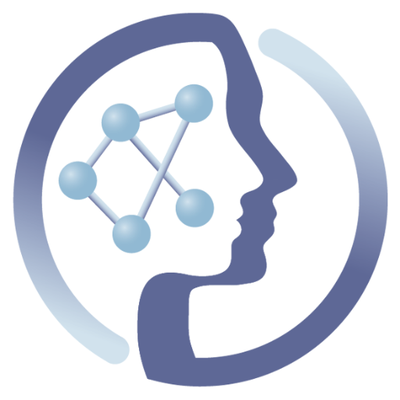-
Notifications
You must be signed in to change notification settings - Fork 6
How to register
namratakale edited this page May 8, 2018
·
61 revisions
This tutorial describes step-by-step the process of creating a user account to access the PhenoMeNal public Cloud Research Environment (CRE).
- From your web browser go to the PhenoMeNal Gateway home page and click on the "Sign-in" button on the top right corner of the screen.
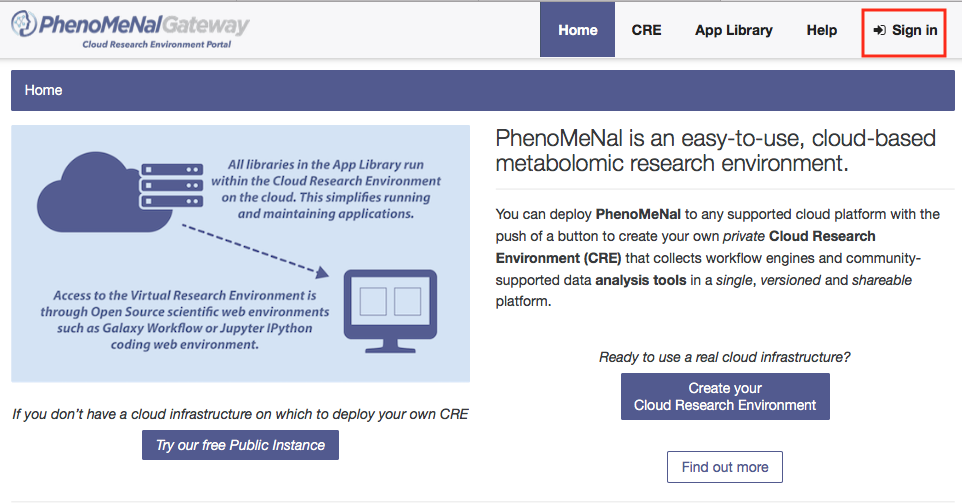
- Click on the "Continue" tab.
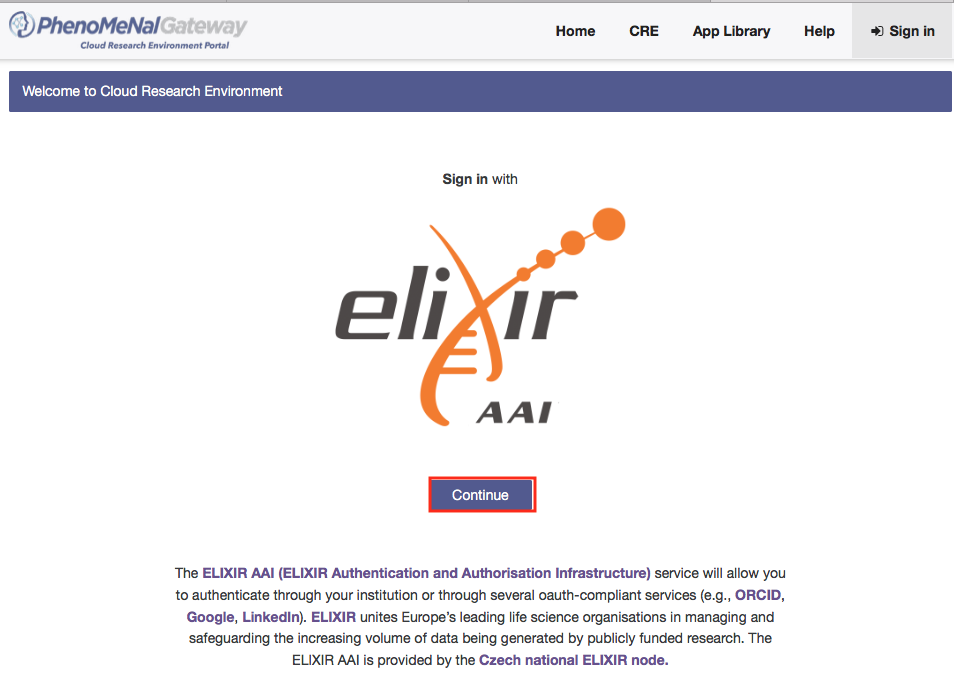
- Login is through our Elixir Authentication and Authorisation Infrastructure (AAI) collaboration service, using your ORCID, LinkedIn, Google, or institutional account (eduGAIN). The figure below shows sign in using Google.
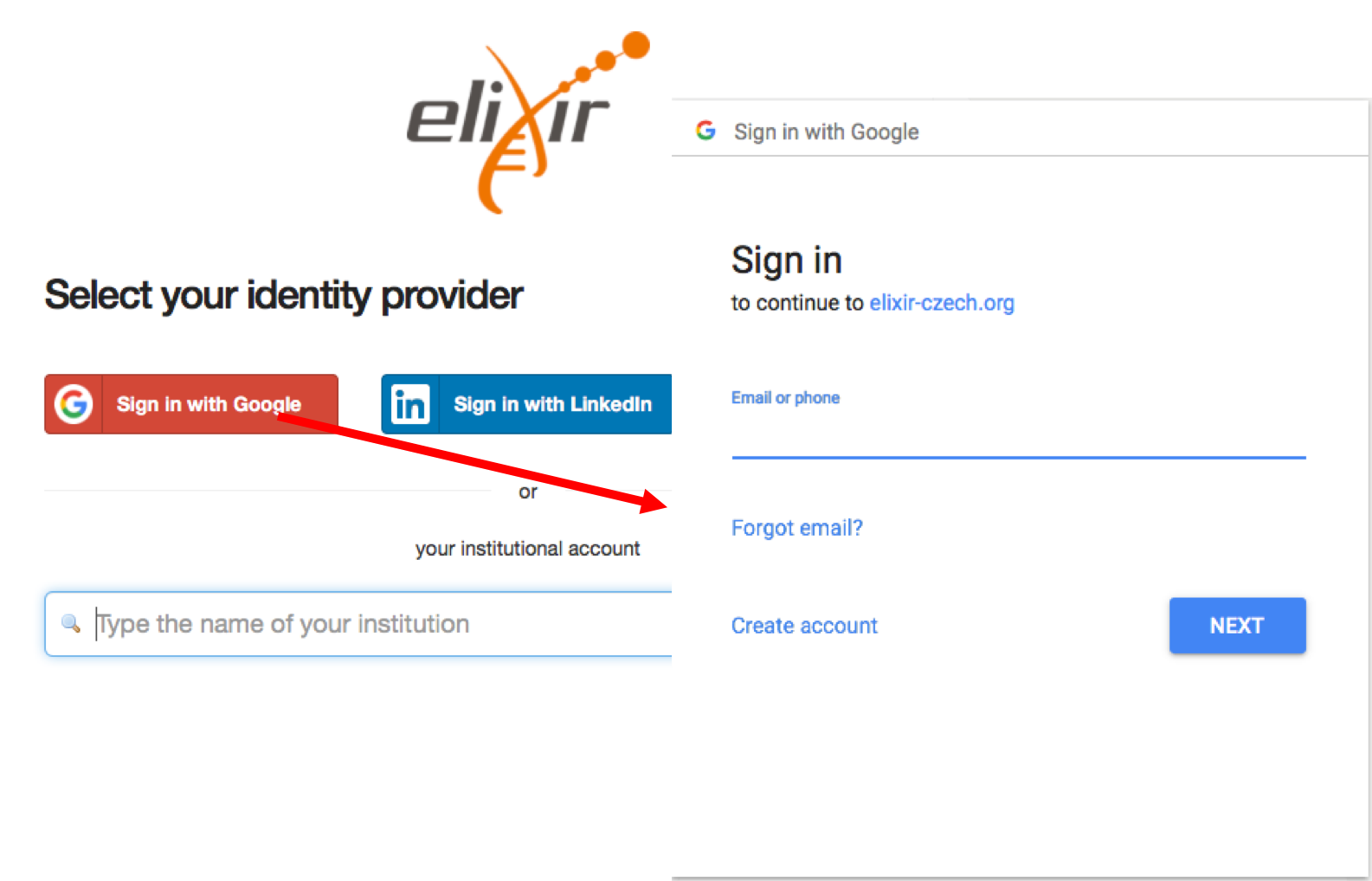
- Click on "Yes continue" to give consent about securely releasing basic personal information to EMBL-EBI Elixir SSO service.
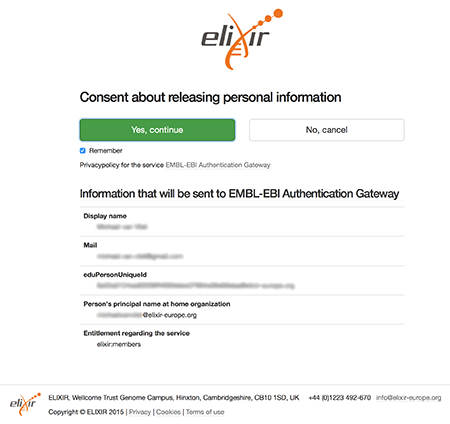
- You have to confirm the following checkboxes before you can press "Continue":
- you have read the ELSI requirements,
- you only use anonymised data in any PhenoMeNal CRE, and
- you accept the terms and conditions
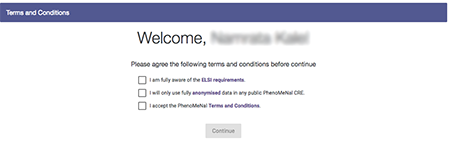
- Click "Register"
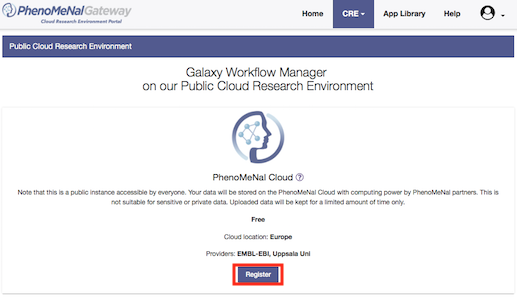
- Create a "password" to register.
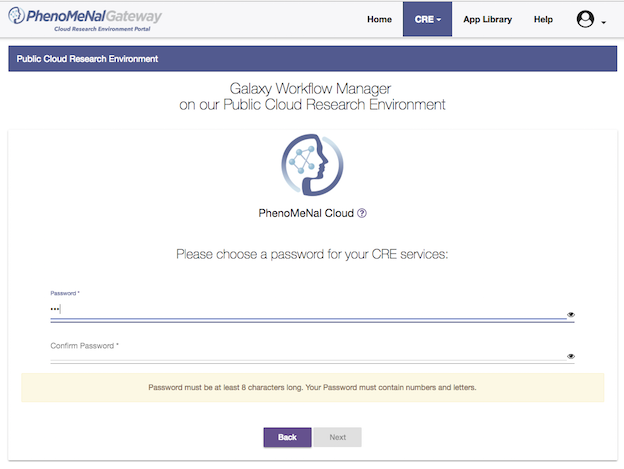
- Click "Login" to access the PhenoMeNal deployed Galaxy instance.

- Returning users can directly go to https://public.phenomenal-h2020.eu to access the PhenoMeNal Galaxy instance.

By Michael van Vliet (last updated: 2018-04-20 by Namrata Kale)
 |
Funded by the EC Horizon 2020 programme, grant agreement number 654241 |  |
|---|