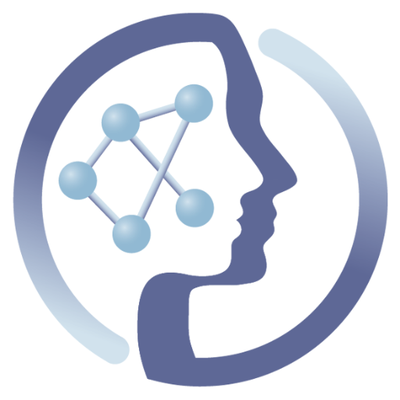-
Notifications
You must be signed in to change notification settings - Fork 6
Understanding the PhenoMeNal Gateway interface
This tutorial provides a quick tour of the PhenoMeNal Gateway - Cloud Research Environment (CRE) Portal interface.
The PhenoMeNal CRE portal can be accessed by visiting https://portal.phenomenal-h2020.eu/home or clicking the "Portal" tab on the top menu of the PhenoMeNal project website home page at http://phenomenal-h2020.eu/home/.
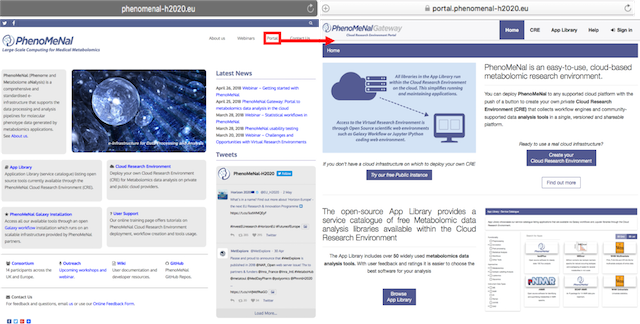
The CRE portal homepage has a top menu consisting of 5 tabs: Home, CRE, App Library,Help and Sign in

The "Home tab" takes you to the PhenoMeNal portal homepage. The homepage provides links to: starting a CRE, free PhenoMeNal instance, app library and online user training.
Click "Create your Cloud Research Environment" to start a CRE on cloud provider of your choice. Alternatively click "Try our free Public Instance" the user can choose to test drive the free PhenoMeNal instance.
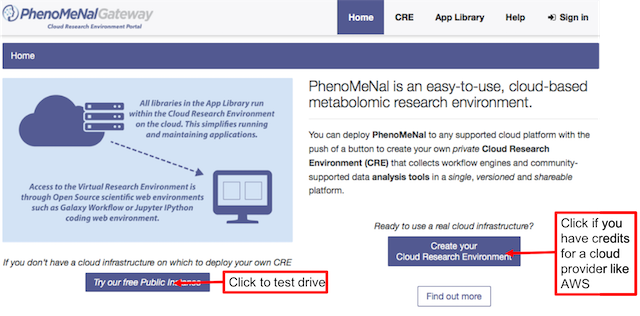
To create an account see How to register
Click "Browse App Library" to access the open-source service catalogue of metabolomics data analysis tools available within the CRE.
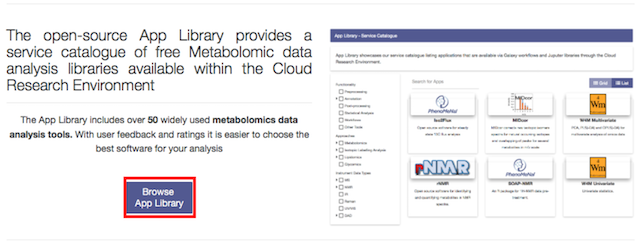
Click "See tutorials" or visit our YouTube channel for our webinars and video demonstrations of software tools, workflows.
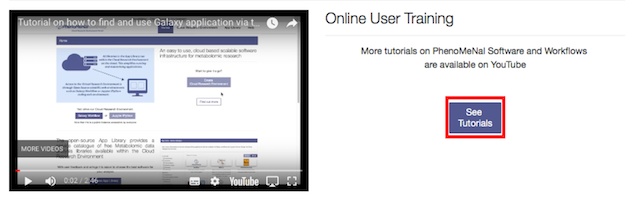
Click "CRE" on the top menu to go to the "Cloud Research Environment" page. If you have existing credentials for a cloud provider like AWS or GCP, click "Create your Cloud Research Environment" to start deploying your private CRE. Alternatively, you can click "Try our free Public Instance" for a free trial.
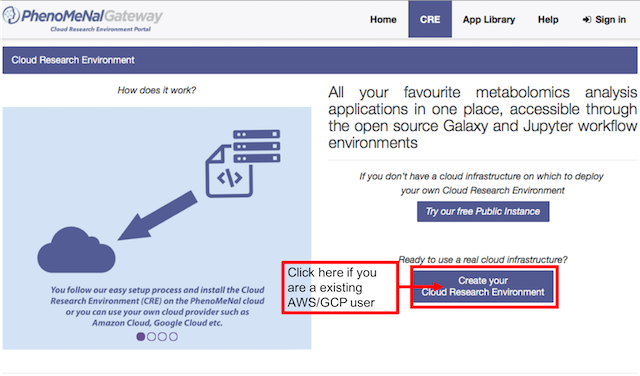
If you want a local installation of the CRE, click "Find our more about local installation" and follow the steps that are prompted.
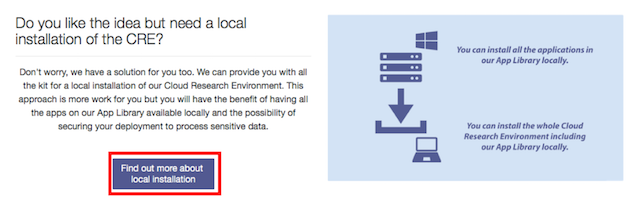
Click "App Library" to view our service catalogues of tools that are available via Galaxy workflows and Jupyter libraries through the CRE. You can use free text search to find a tool of your choice or view all available tools in a "List" or "Grid" version.
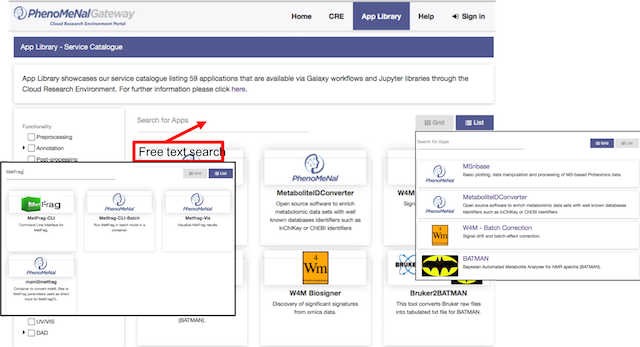
You can narrow your search results by selecting a "Functionality", "Approach" or an "Instrument Data type".
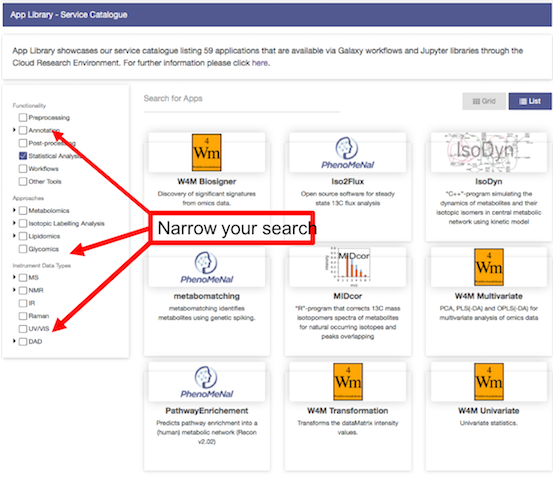
Click on tool to get more information about the tool features, link to code on Github, installation and usage instructions.
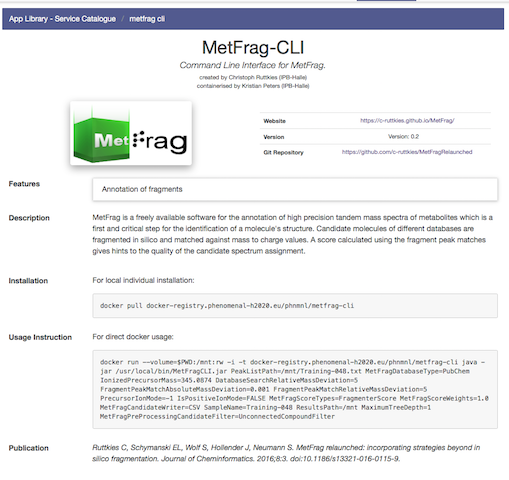
Click the "Help" button to access all user and technical documentation for using our services including tool and workflows.
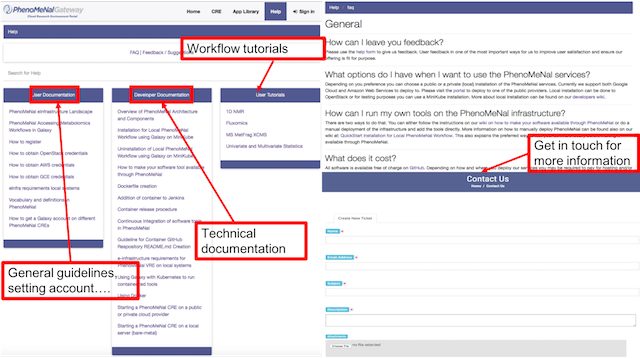
Click "Sign in" to go directly to the CRE page to start your deployment.
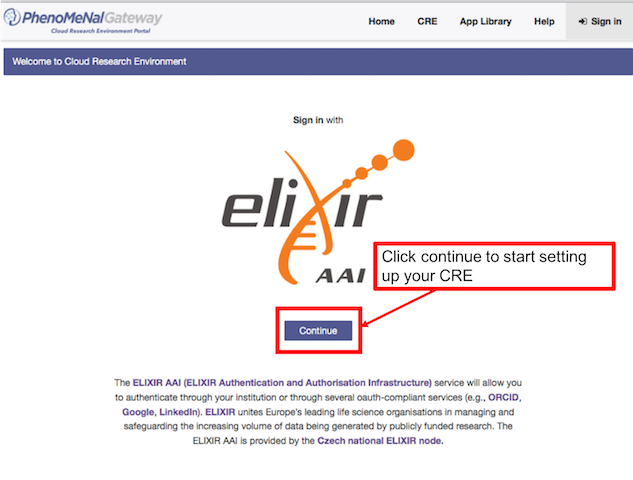
For step-by-step instructions to start a CRE see Starting a PhenoMeNal CRE via PhenoMeNal Portal
 |
Funded by the EC Horizon 2020 programme, grant agreement number 654241 |  |
|---|